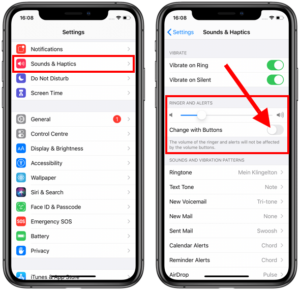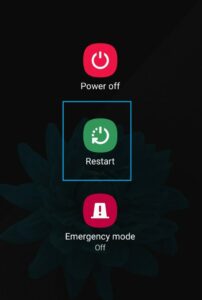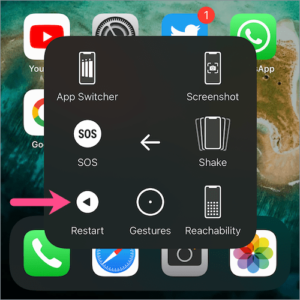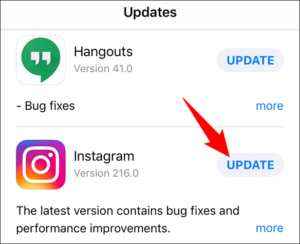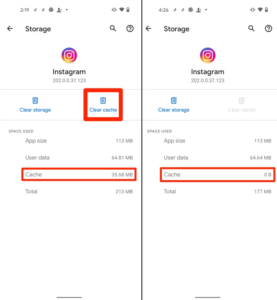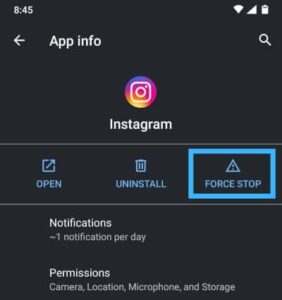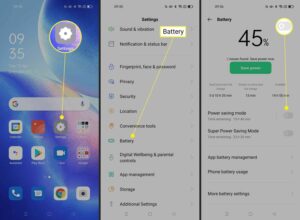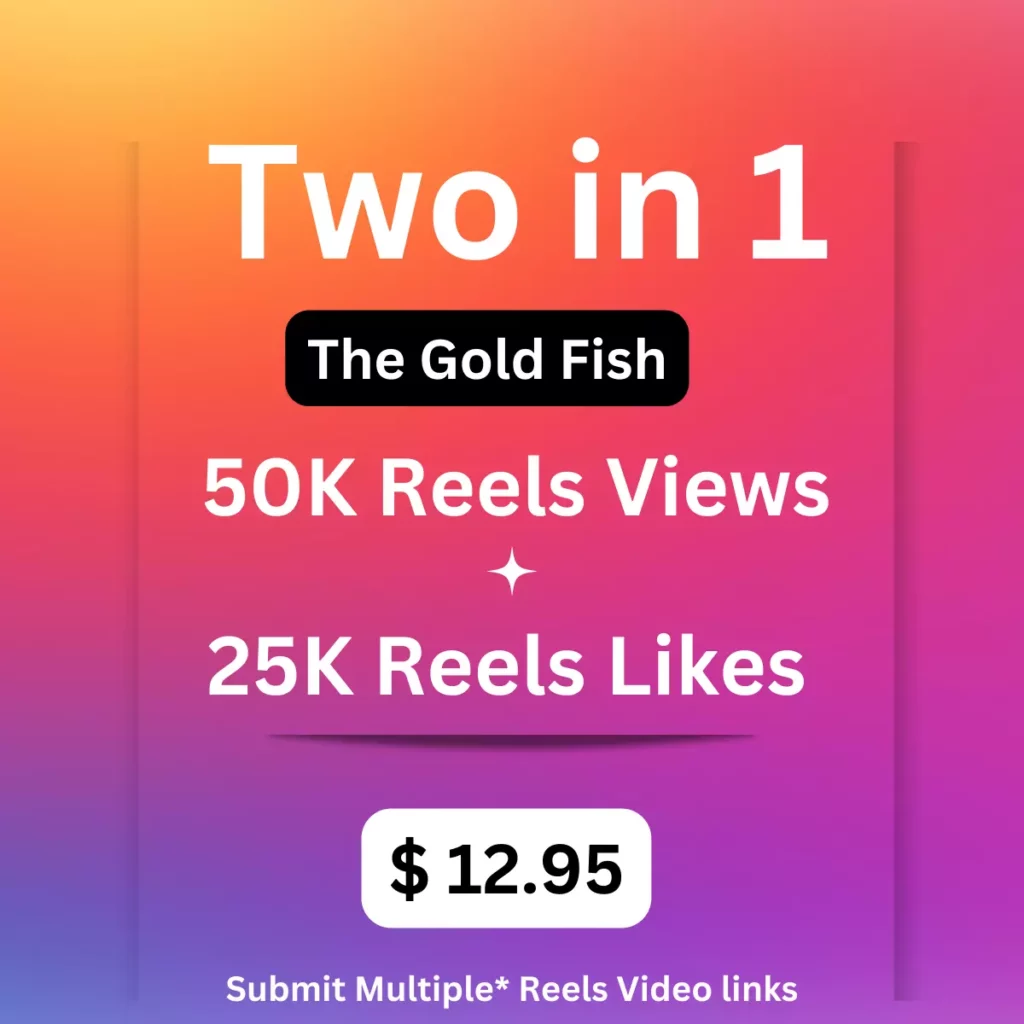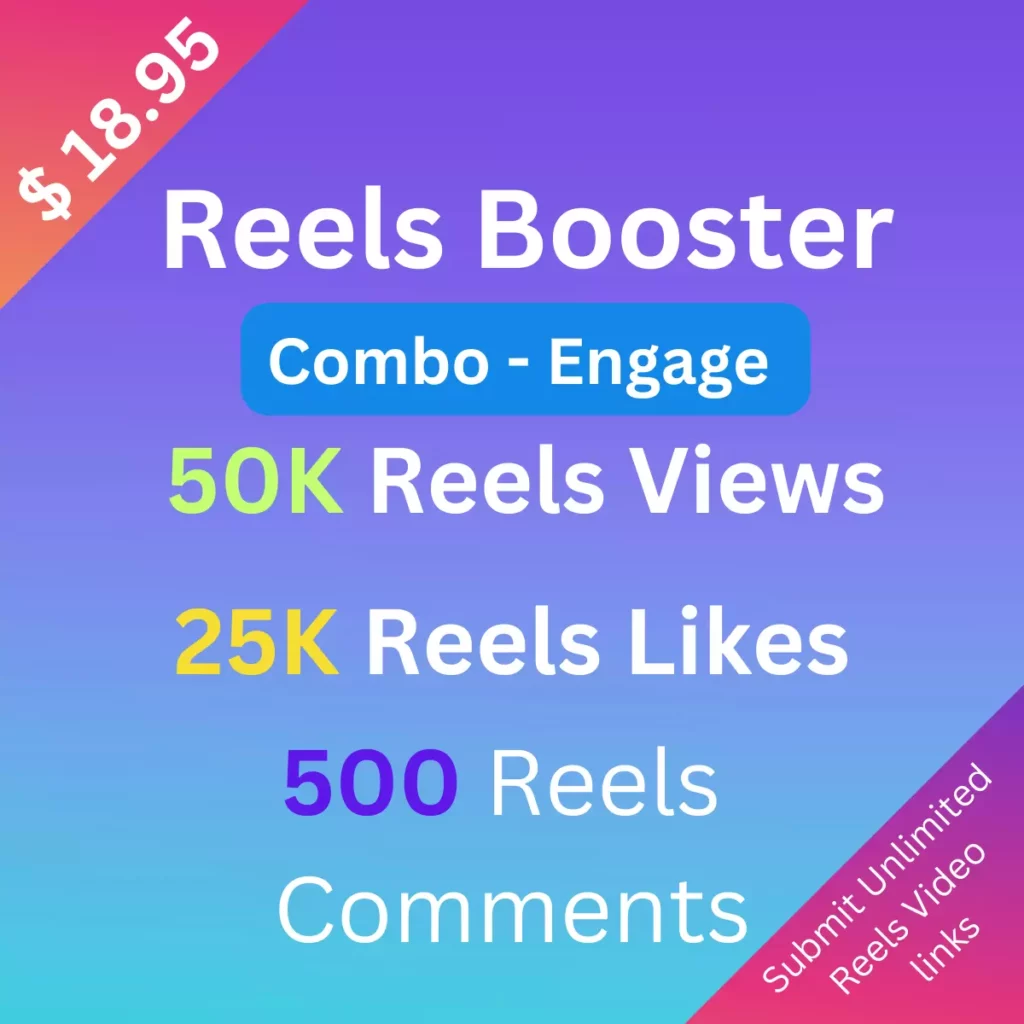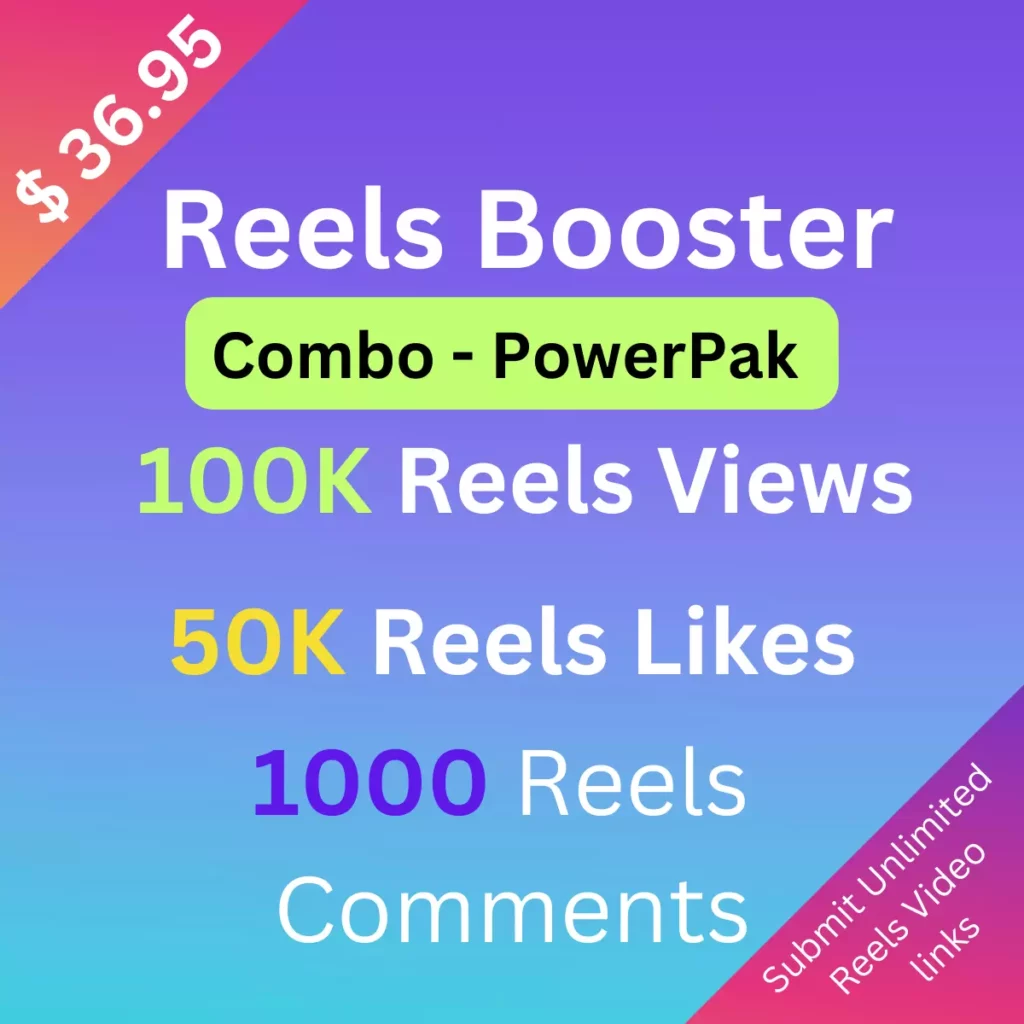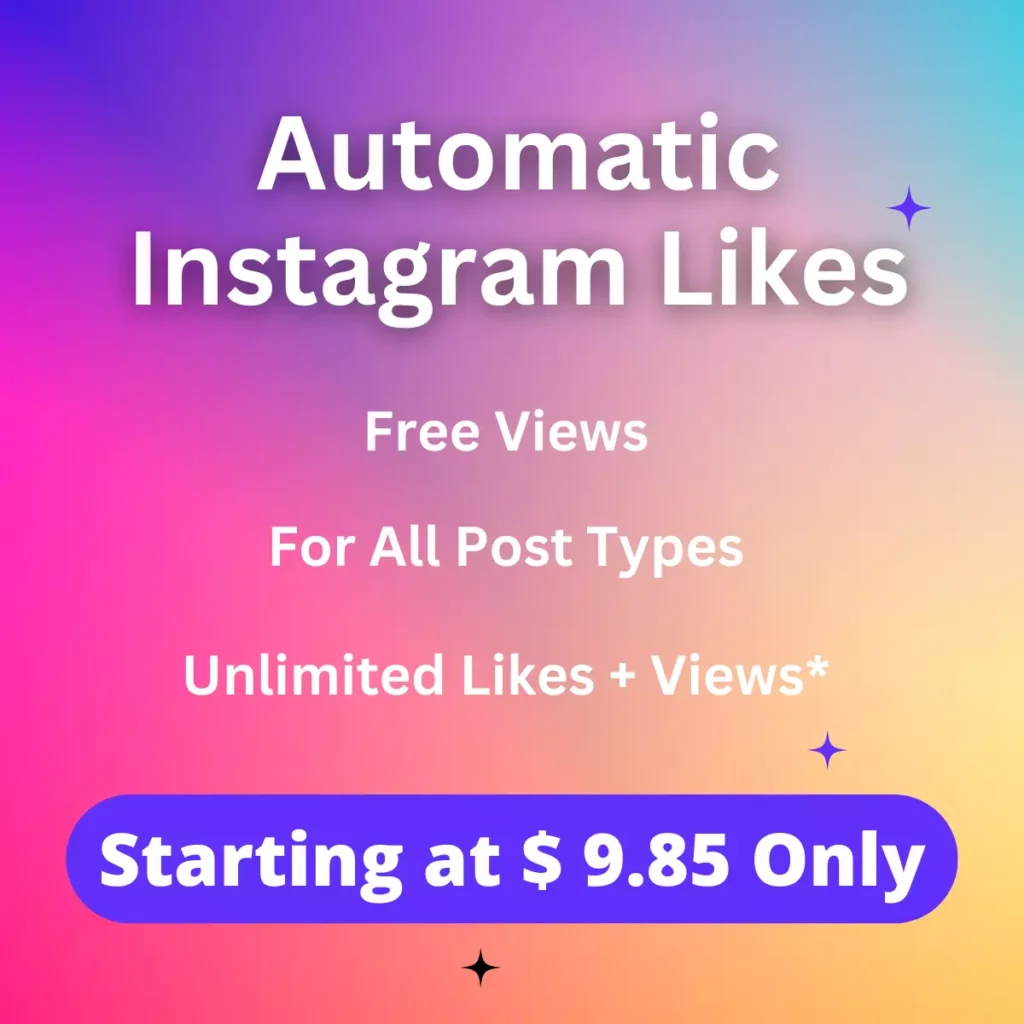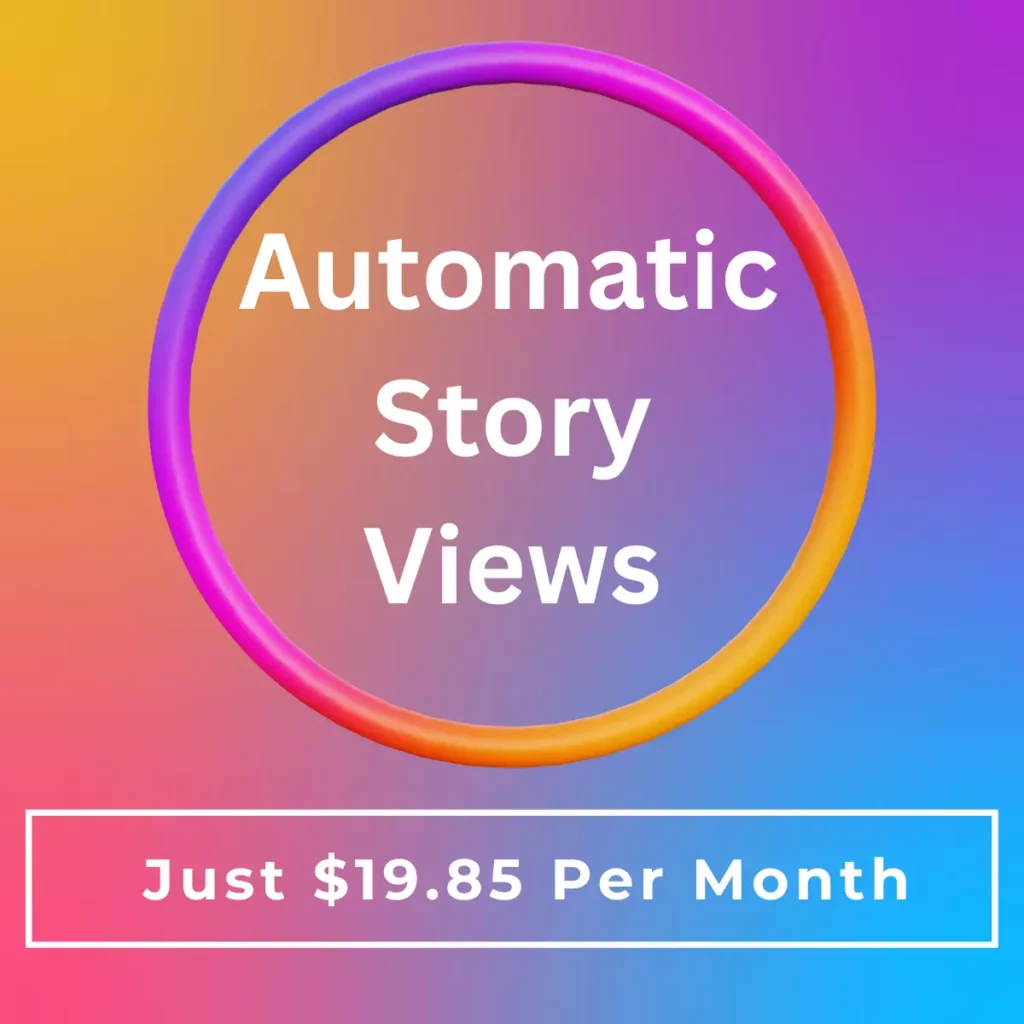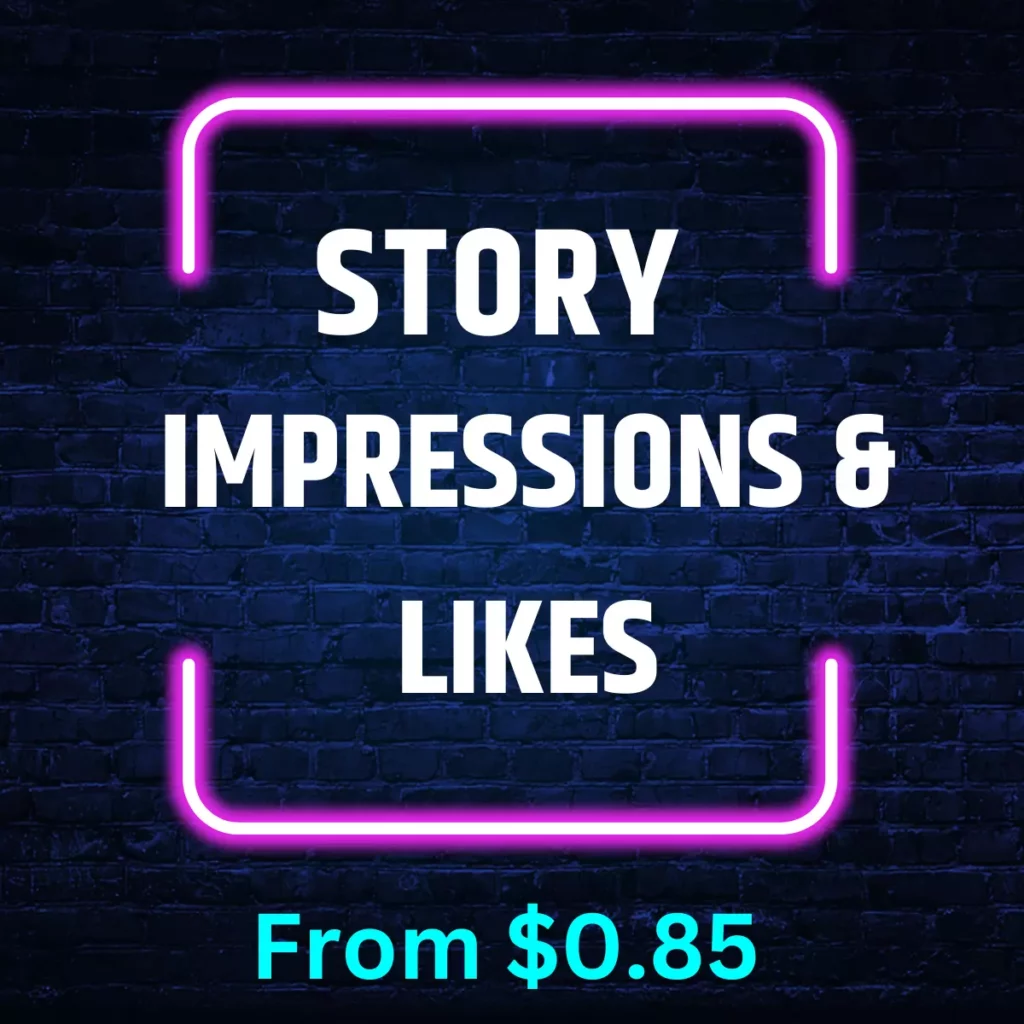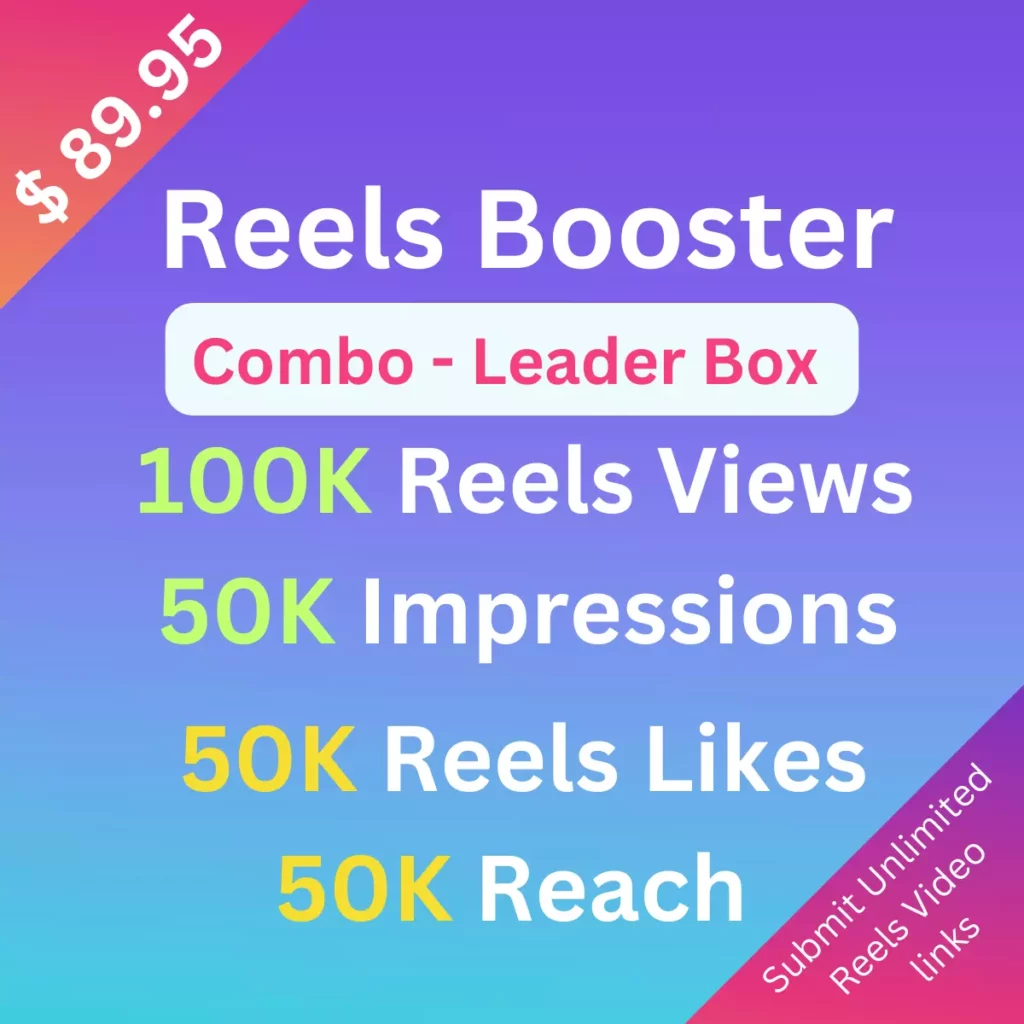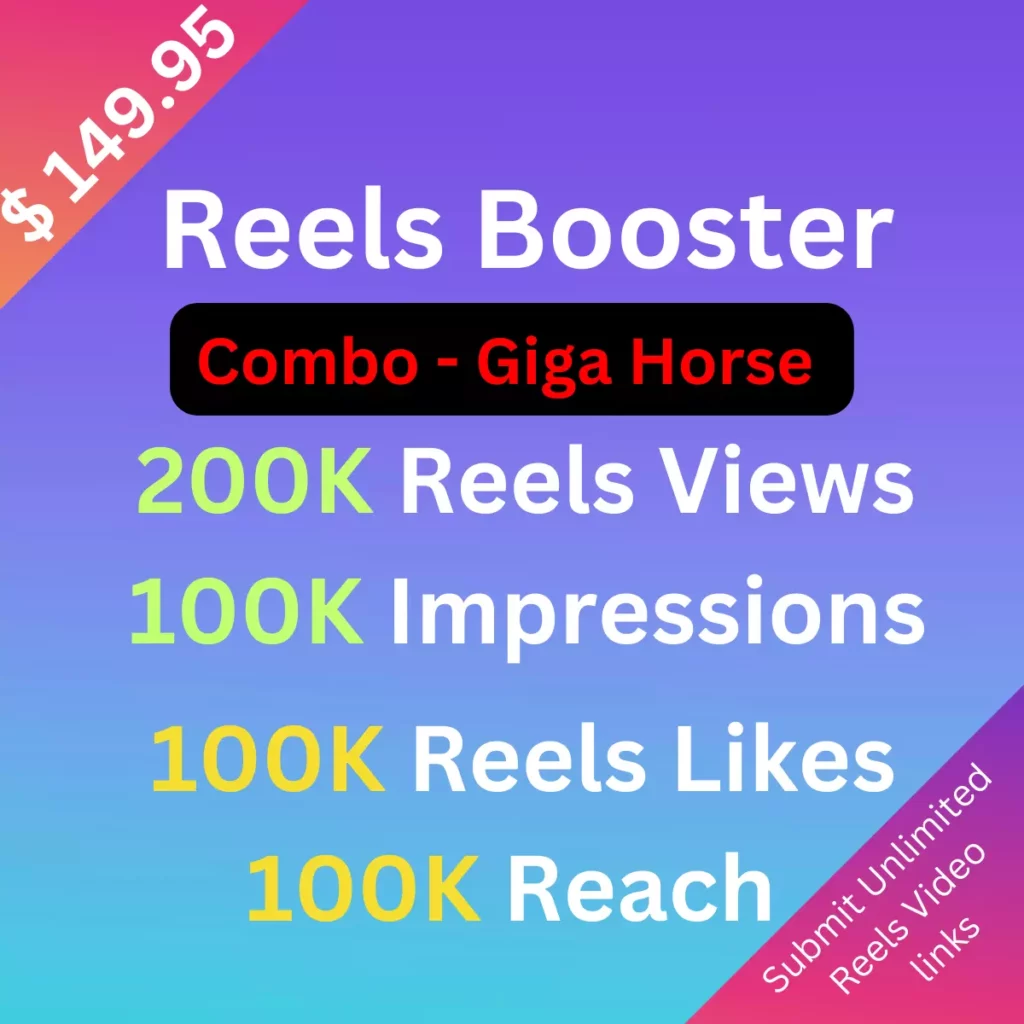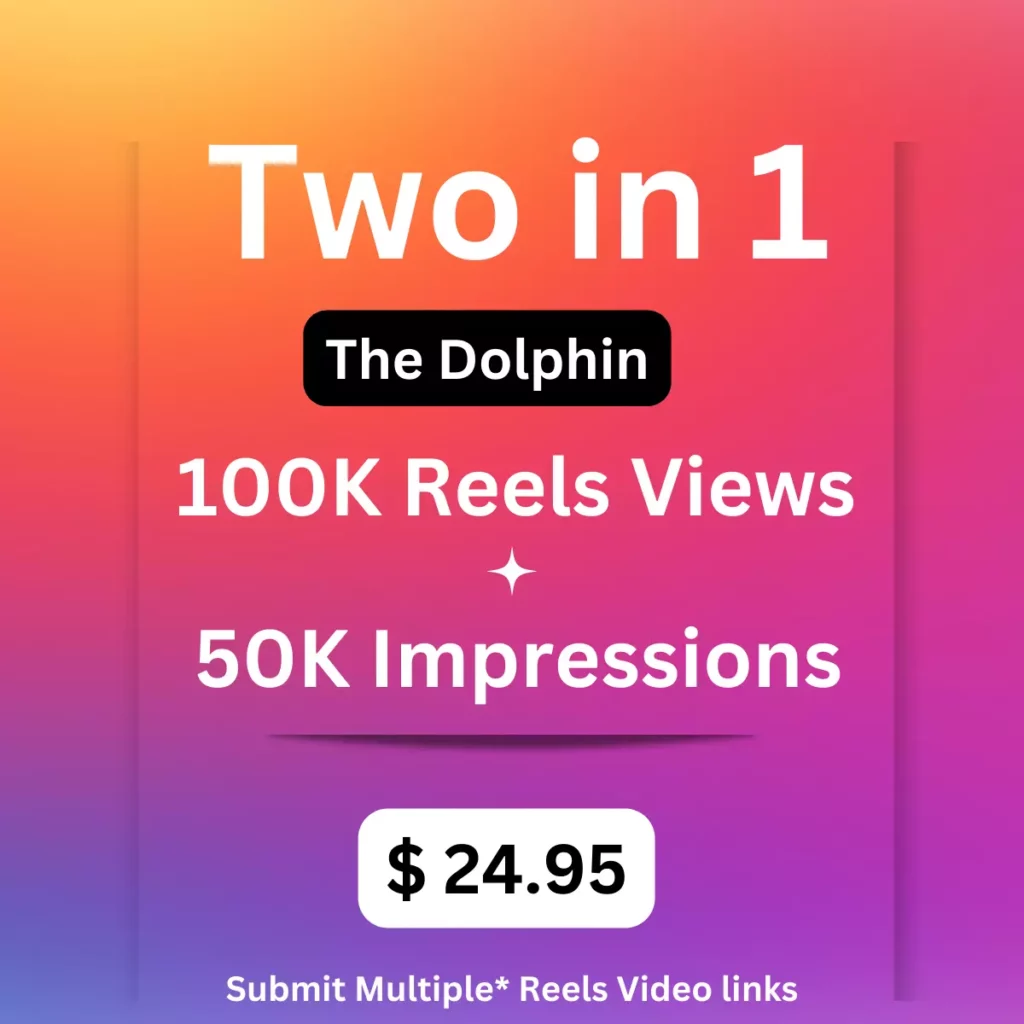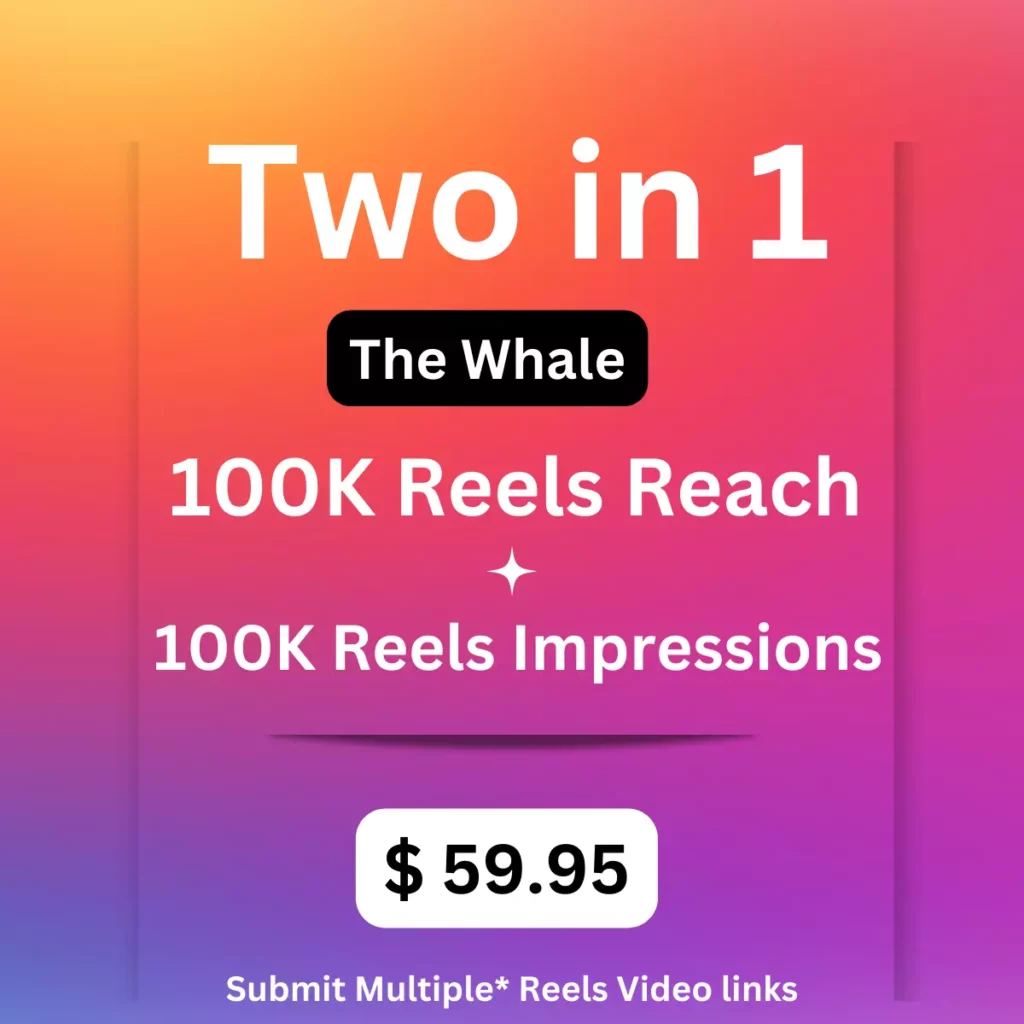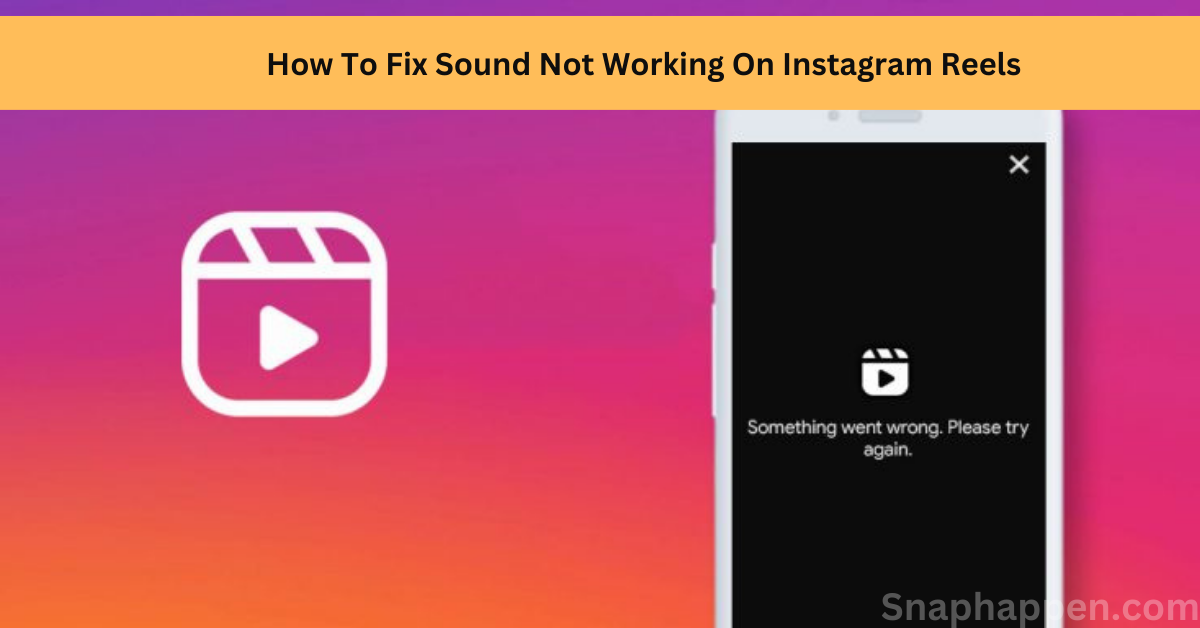
Instagram is one of the best social media platforms for marketing your business. Almost 75% of active users watch videos regularly on Instagram.
If you need to grow your business with the right Instagram marketing strategy, then you are in the right place. Recently, Instagram came up with a new feature: Reels and its short-video sharing feature. You will make short videos with multiple clips that can be a maximum of 90 seconds in length. Also, you can add audio to your clip with the help of the Instagram music library or use your own audio. Instagram reels allow you to add filters, captions, effects, texts, and other features. With the help of these features, you can create compelling videos for users. So, many users spend most of their time on Instagram engaging with reel videos. While watching a video, users may have a problem with sound effects. If you are facing this problem, keep reading this article to learn how to fix sound not working on Instagram reels.
Sound Not Working On Instagram Reels
There are many ways to solve this problem but here will tell you how to fix sound not working on Instagram reels most efficiently. The following topics are all about fixing the sound problem in reels.
Check Whether Ringer Is On Or Not
To do this, follow the below steps:
- Open the Instagram app on your phone and check whether the sound is coming or not, either watching a video or making a video.
- Navigate to the “Settings” option and click on the “Videos” option next to settings.
- You will see the “Sound” option from the list-menu and tap on it.
- Turn on the ringer and adjust the volume to whatever you like.
Restart Your Device
Even switching the ringer on, you might be facing the same problem of sound not working, then you next restart your device. Sometimes bugs occur due to software caches stored on your device. Restarting your phone might help to clear caches and restore all the settings on your mobile.
Use the following steps to restart your device:
Reboot Android:
- Press and hold the “Power button” at the side of your device
- You will see the “Power options” appear on your phone screen
- Then select either the “Restart or Reboot” (depending on your phone displaying) options.
Reboot iOS:
- Press and hold the “Power button and Side button” together.
- You will see the “Power slider” appear on your phone screen
- Select the “Restart” option to move further.
Update Instagram Application
Another main reason for the sound not working is that you are using the older version of the Instagram application. So you will have to check whether your Instagram app is updated, and if not, you can see pending updates for your application and then do it immediately. You can find your update on the Google Play Store (iOS users can find it in the Apple App Store) in front of the Instagram app. However, outdated applications are one of the main reasons for many bugs when users work on Instagram. So keep your Instagram app in the latest version to avoid glitches while using this platform.
Here are the steps to update your Instagram app:
Update App In Playstore:
- Open the “Play store” app on your device
- Click on your account icon in the top right corner of the screen
- Select manage apps & device
- You will see the overview and manage options from that; click the “Overview” menu
- Here you can see all “Updates available” and tap on it
- Select Instagram from the list of menus available
- Click on the “Update” button straight to the Instagram app
Update App In Appstore:
- Open the “App store” app on your iPhone
- Tap the “Account” icon in the top right corner of the screen
- Scroll down and view the “Upcoming Automatic Updates” section.
- See the Instagram app; if it needs an update, it will show on the right side of the application.
- Then click the “Update” button, and you can use the Instagram app after a few seconds.
The latest app version can help you fix bugs and improve platform performance.
Clear Cache On Instagram App
A cache is a small bite of information that stores the data in any smart device. It gives you quick access when you open the application and naturally suggest the tab you frequently view. The benefit of cache is that your device automatically gives you the information in a much faster and easier response. The drawback of cache data, it is a burden for your device memory or application memory. Sometimes, Instagram app glitches occur due to this cache data. So clearing the caches and data of the application can be helpful to avoid bugs falling on Instagram. Although clear the cache option is not available on iOS; however, you can do this on your Android device. Below are steps for clear and delete the cache data on the Instagram app:
- Navigate to the “Settings” option on your phone and click on it
- Select the “Apps & Notifications” option from the list of menu
- Here you will see a list of installed applications on your phone and search for “Instagram” app.
- Tap on it, and from the available options select the “Storage” option
- Press click “Clear cache” option
- Once you have done this, open the Instagram app even though no sound problem occurs, then try to use the “clear data” option.
- You can see the “clear data” option at the left of the “clear cache” button. [Precaution: by doing this, it will remove all your Instagram data on your device]
Force Stop Your Instagram
If you are making changes in applications settings when it is running in the background. Then the changes will not show up on your device. So you need to restart your application to fix the occurrence of the bug. To do this, you must stop your application from running in the background. The following steps can help you to force stop your Instagram app:
- Open the “Settings” option on your phone, and from the menu list, select “Apps.”
- You can see the “More setting” icon and tap on it.
- Click on “Show system app,” and from the list of apps, select “Instagram.”
- You can see the “Force stop” option and click on it.
Turn-Off Power Saving Mode On Your Device
Turning off your device power-saving mode can help to handle the problem of sound not working on Instagram reels. If you turn off the power saving mode on your device, it can be helpful for the phone to perform all the actions correctly. Using Instagram while power-saving mode on then it might be the reason for no sound on Instagram reels.
To turn off the power-saving mode on your device, follow the below steps:
- Open the “Settings” on your phone
- From the available menu, select the “Power-saving” option
- Here you will see the button right to the power-saving icon, and to disable just swipe the button right to the left.
Uninstall And Reinstall Instagram App
Even if you have done all the above ways available, still facing the sound not working problem on Instagram reels, then it’s time to reinstall your Instagram application. This should be the last step for you to fix the problem because the bug may be connected to your Instagram application. So it is good to uninstall and reinstall your Instagram. You can do this in two different ways: either go to the “Play Store” or “Apple App Store” to uninstall the application or otherwise use the following step to uninstall the Instagram app.
- Open the “Settings” on your phone
- From the settings menu, tap “Applications” and click “Manage applications.”
- You will see the list of available apps and select “Instagram.”
- Tap the “Uninstall” button.
- After That, go to the play store or apple app store on your device
- Search for the Instagram app
- you will see the “Install” option and click on it
- Now Instagram app is available on your device
Conclusion
Now you know the effective and easiest ways to fix sound not working problems on Instagram reels. This article lets you know the possible cause for no sound issue and how to fix that problem. All the above solutions are given stepwise, which can ease your process of following the steps. Before fixing the bugs, first, you must find the cause for the no-sound problem on Instagram reels and choose one of the suitable solutions. Making an Instagram reel can help improve your audience interaction. It gets more user attention when comparing with other content types on Instagram.