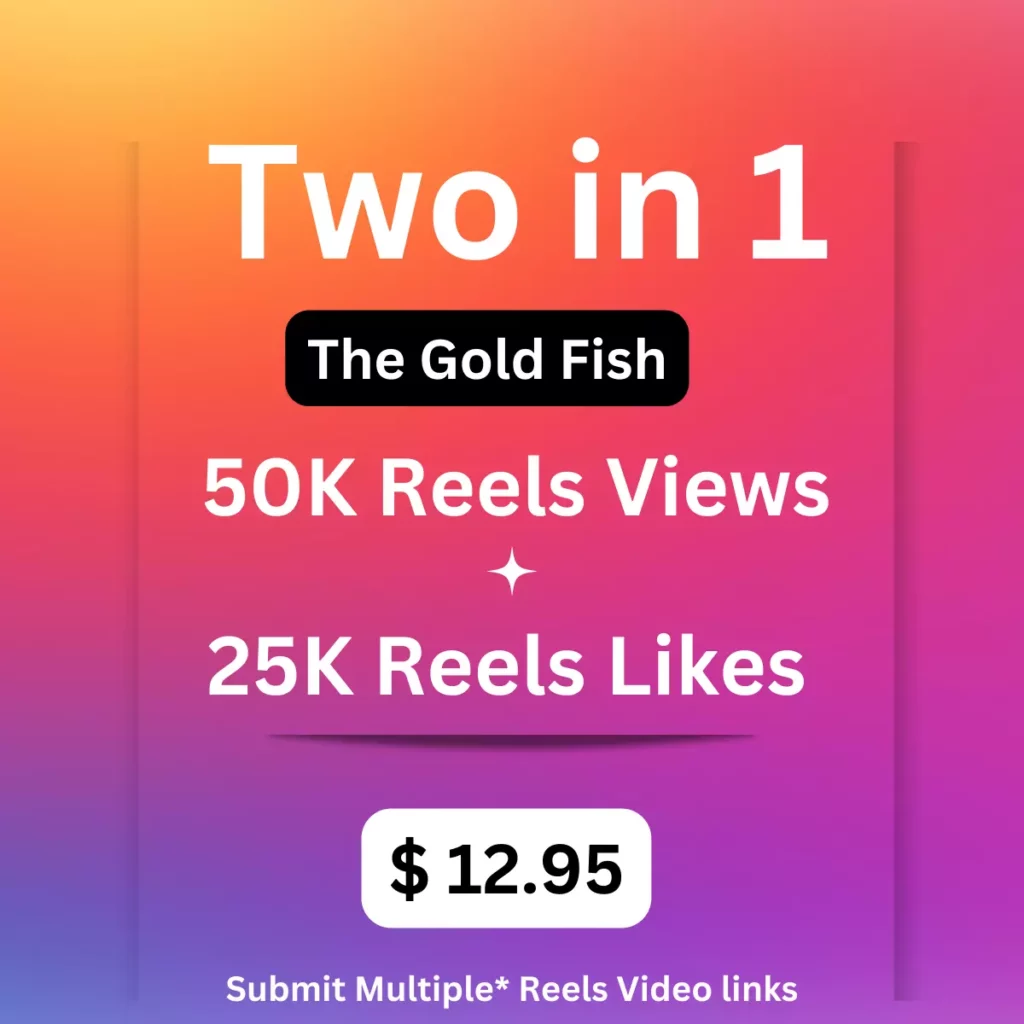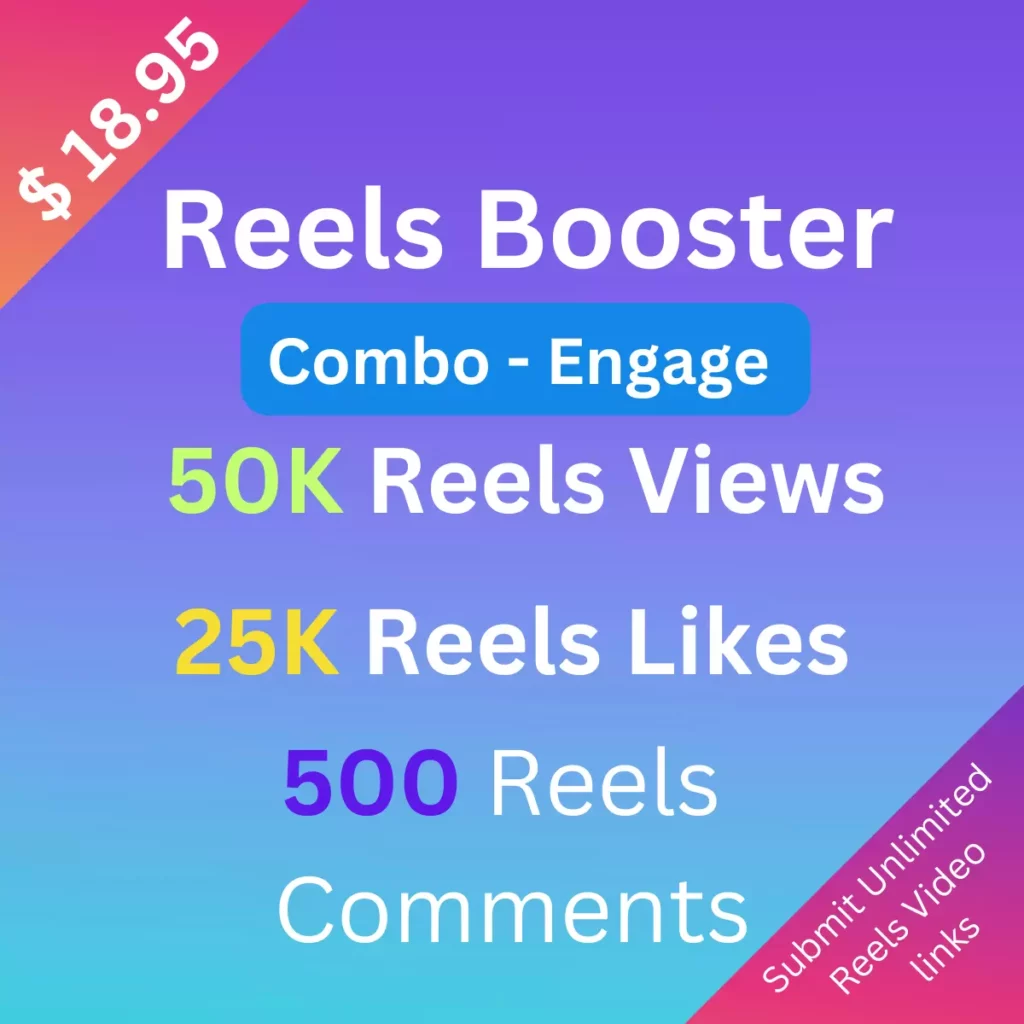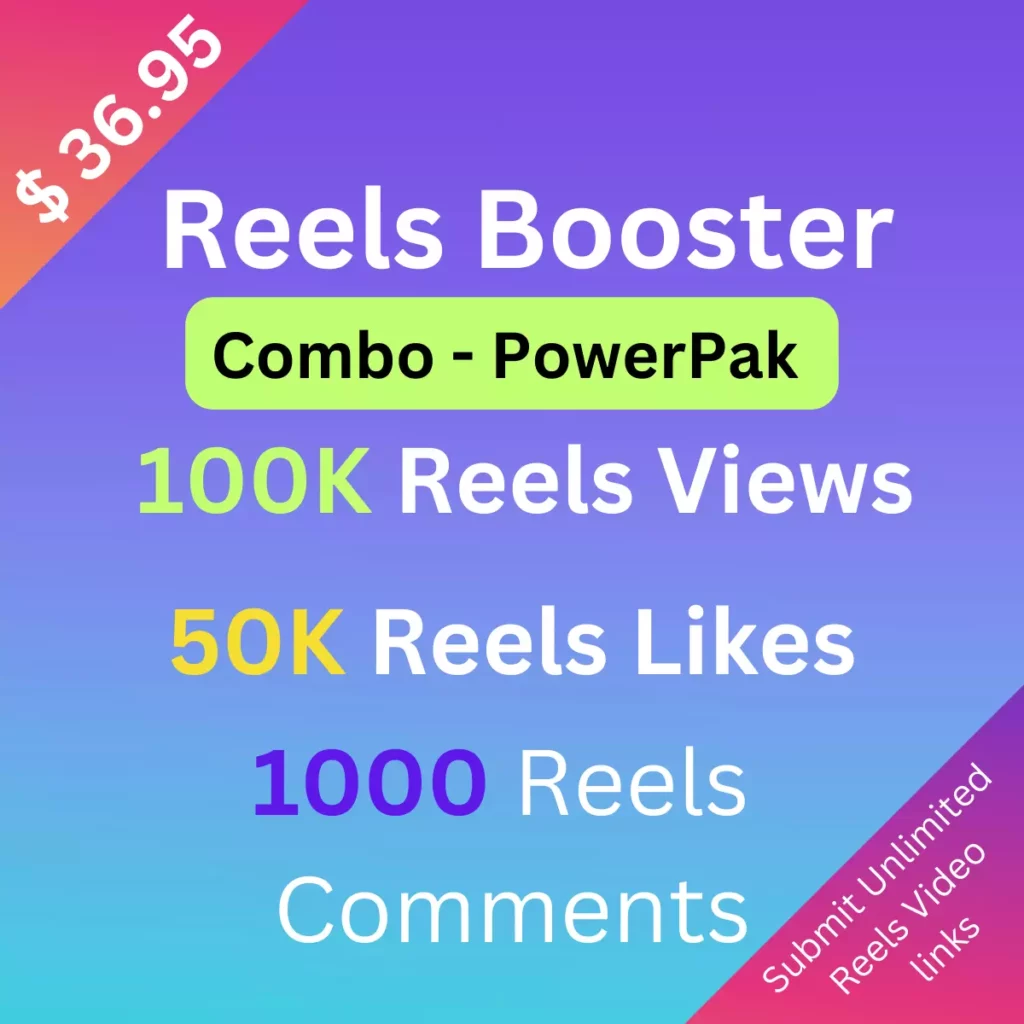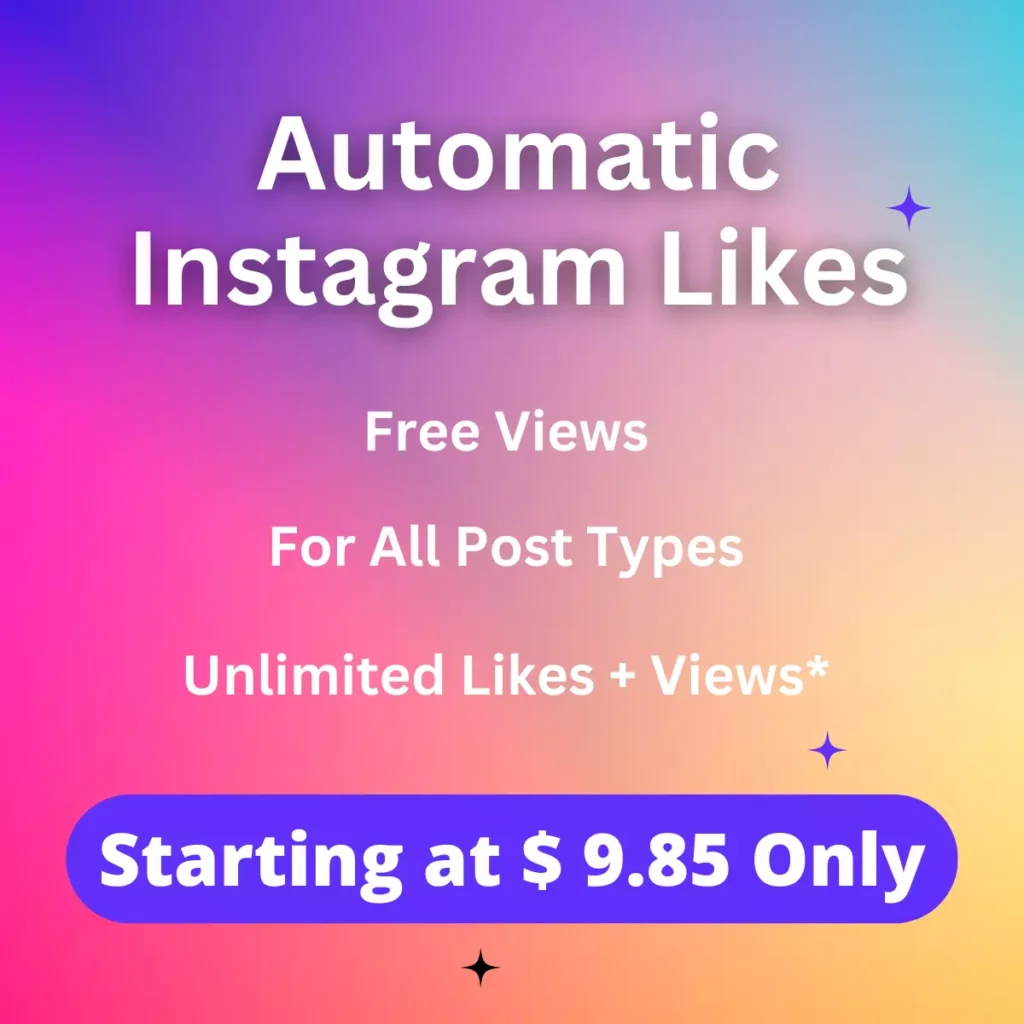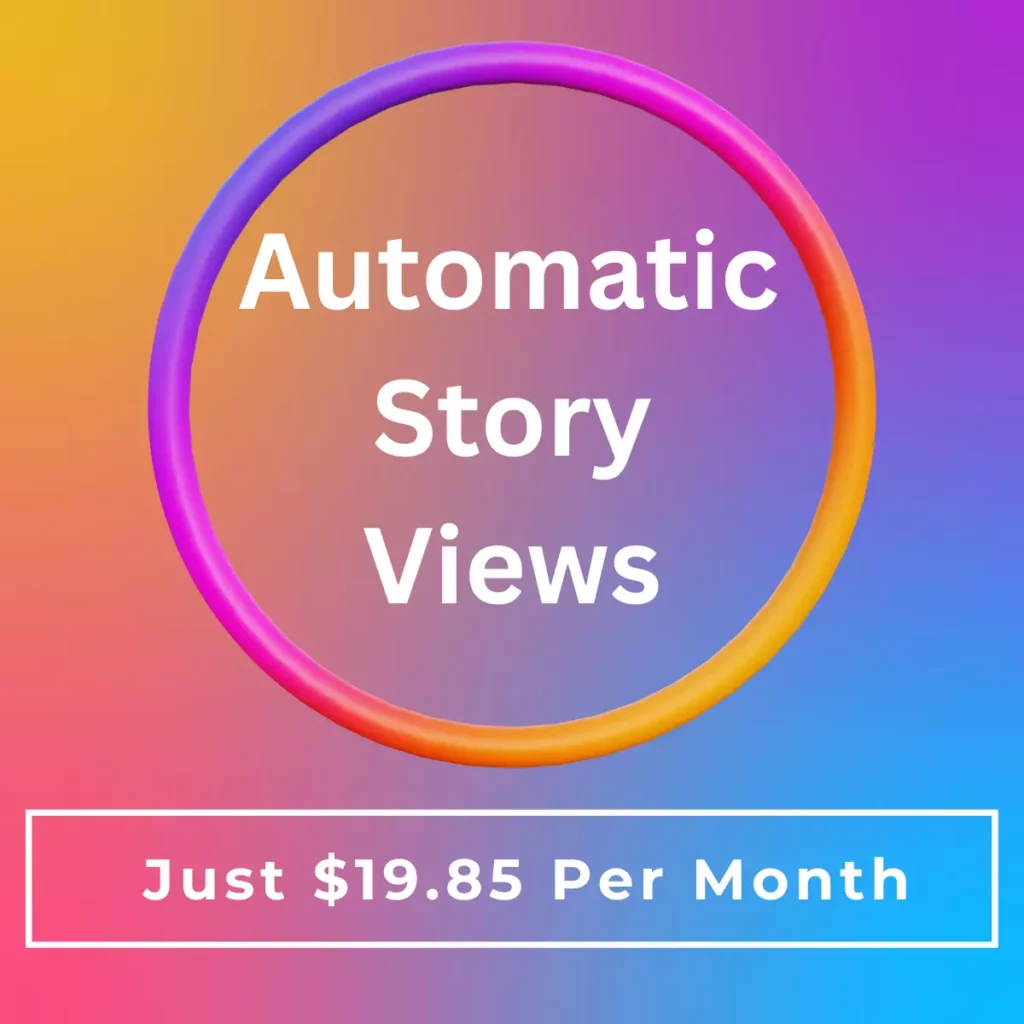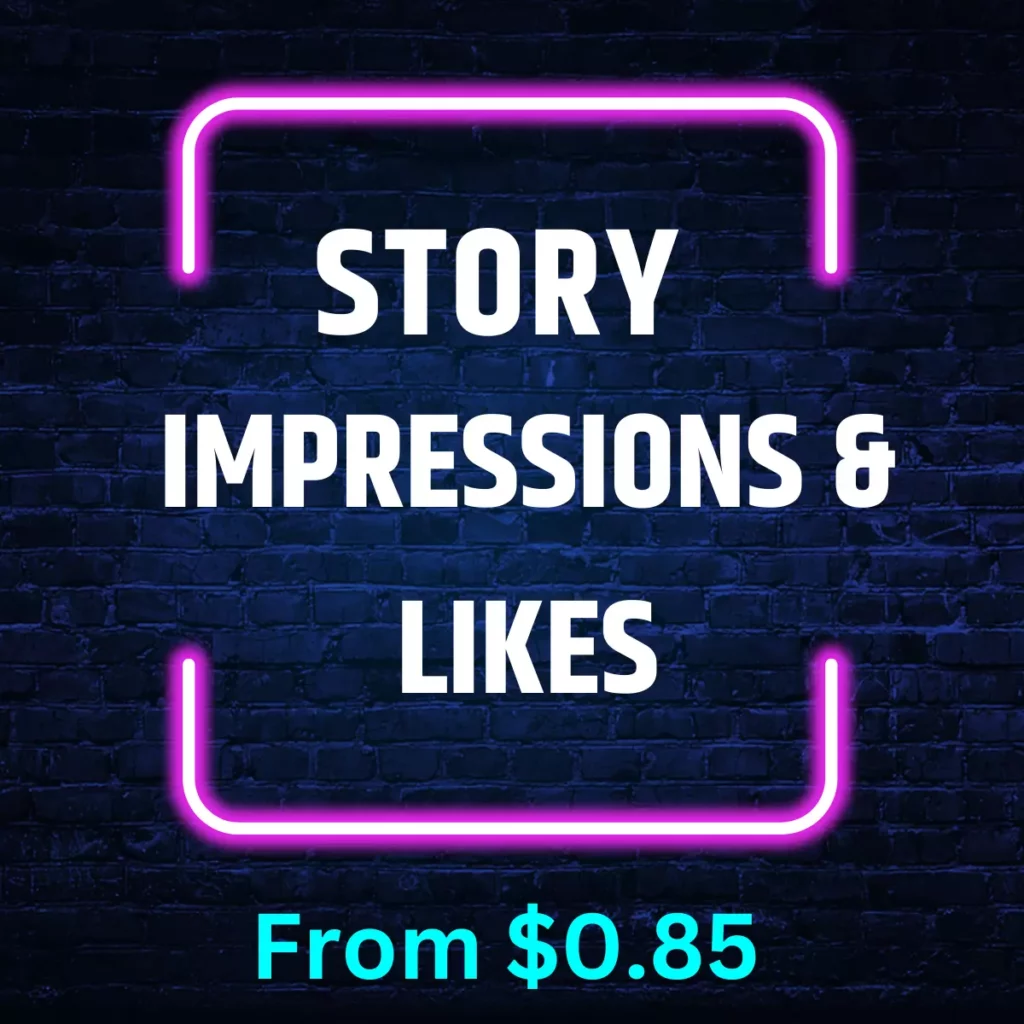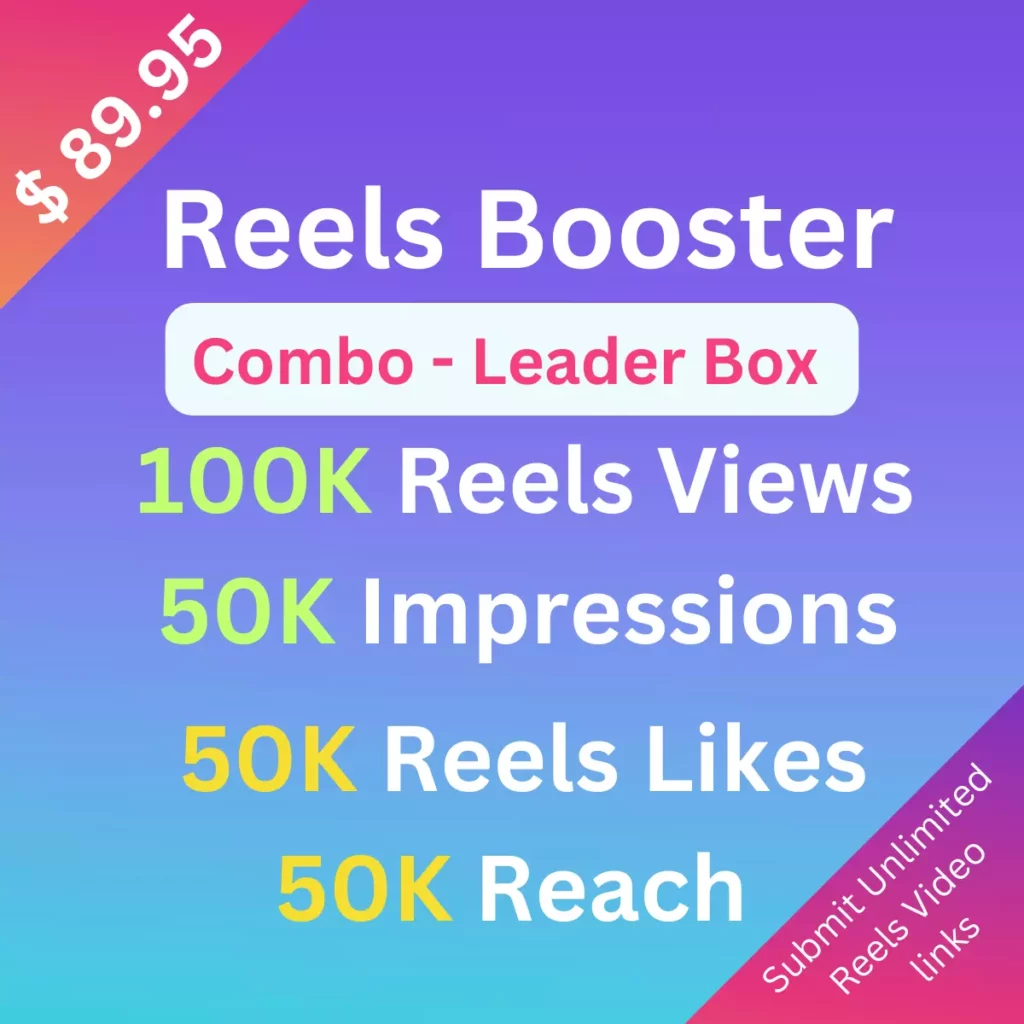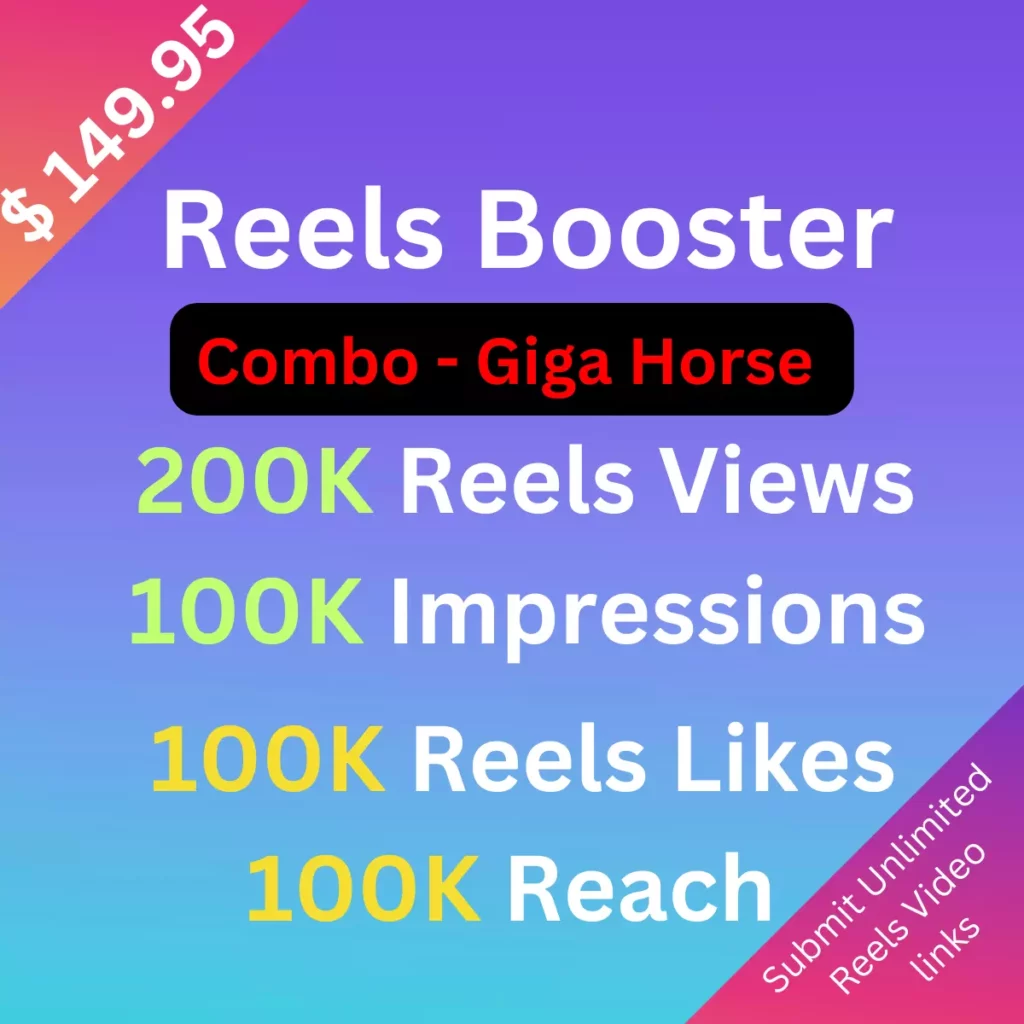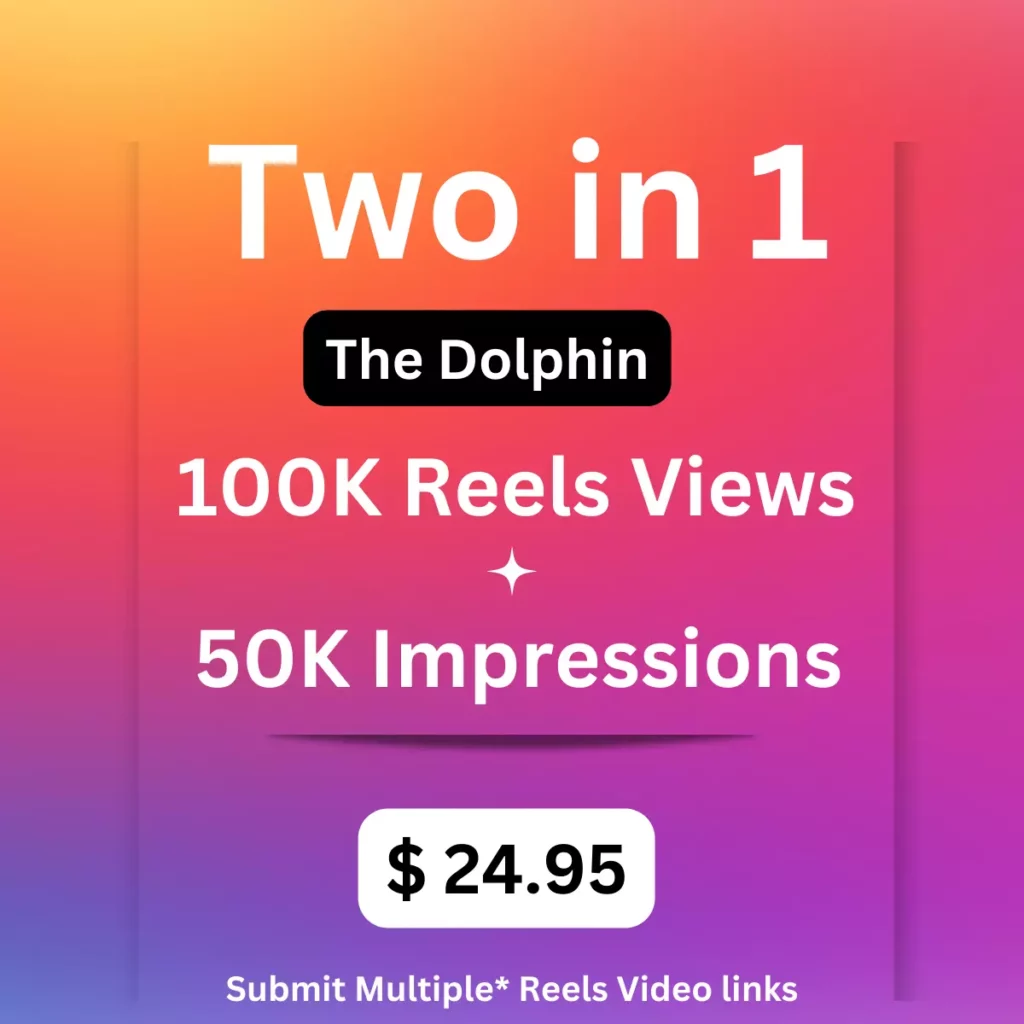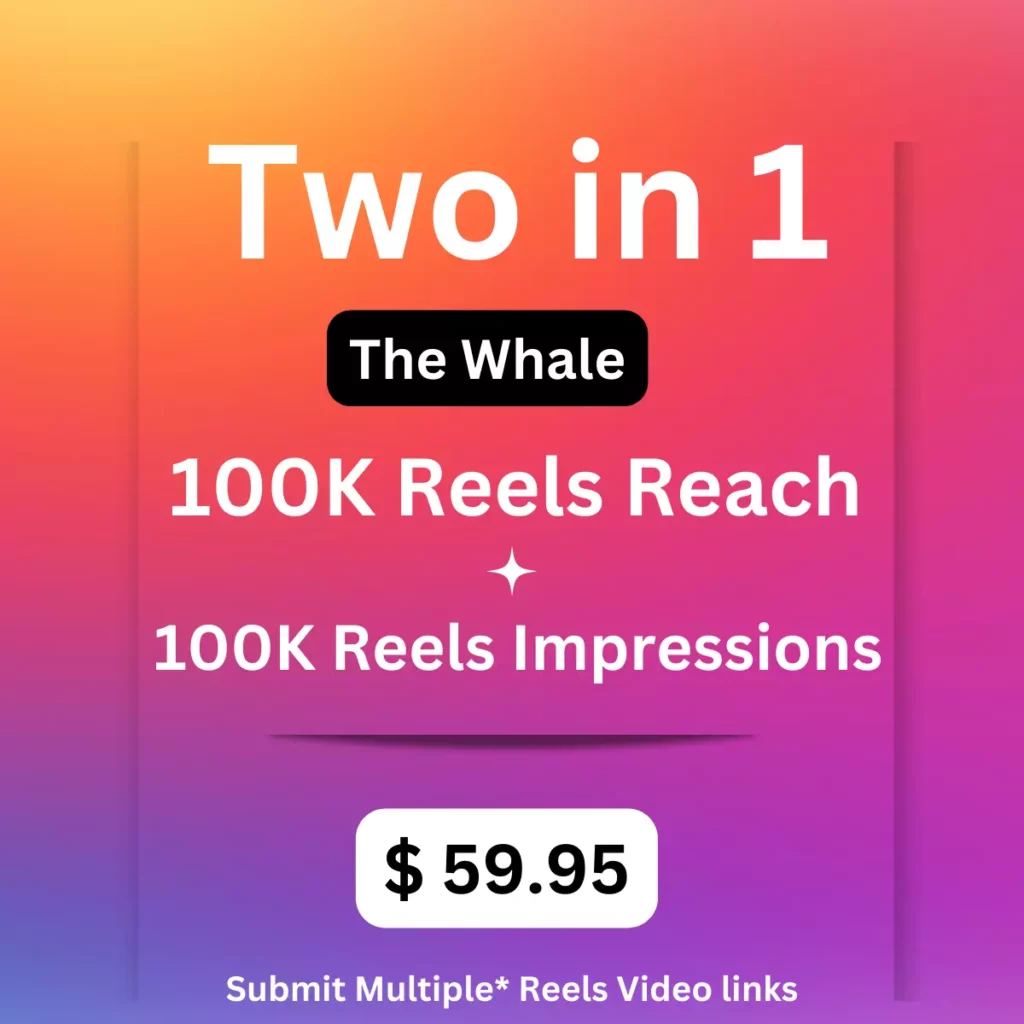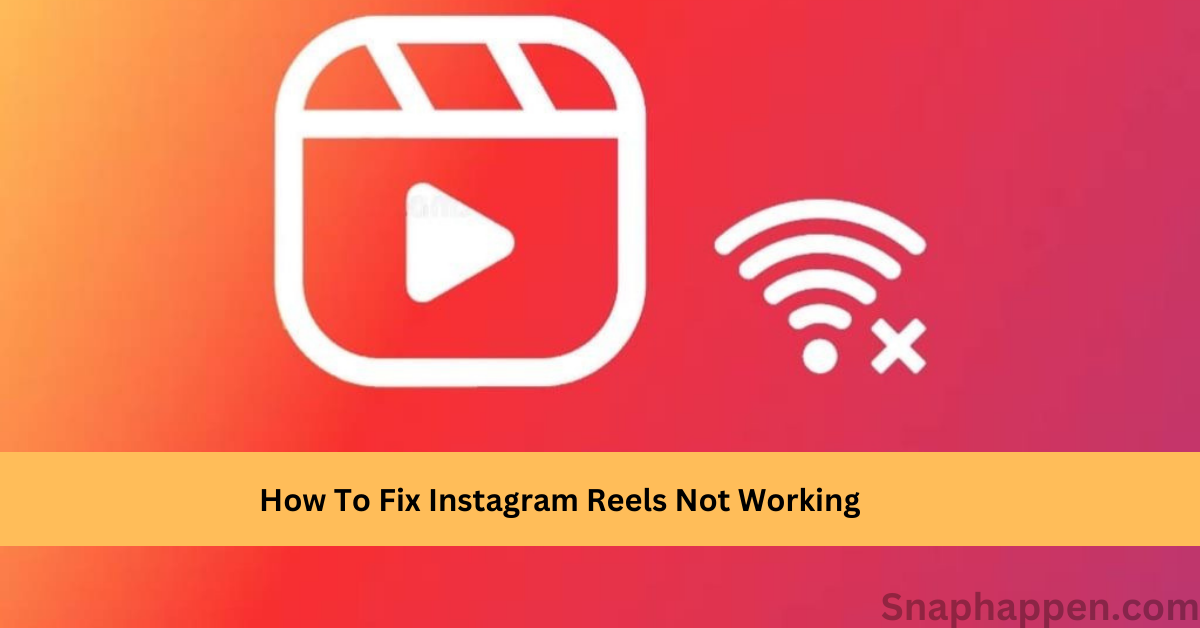
Instagram is the most popular social media network, and millions of people use this platform to share photos and videos. In 2019, Instagram has different types of video and Reels are the best short-form video format for users. It is one of the most exciting features on Instagram that allows users to create short and engaging videos from 15 to 90 seconds. Instagram reels allow users to shoot videos using the app’s filters, effects, audio, texts, and other creative features. Recently, many users have been facing issues with Instagram reels not working correctly. If you also face this same problem when watching or uploading Instagram reels. This article will help you to deal with the problem of reels not working on Instagram.
10 Ways To Fix Instagram Reels Not Working
There are various reasons why reels are not showing on Instagram. However, different problems need different solutions; here are the ten most common ways to fix your problem.
Update Instagram App
Using outdated Instagram versions can cause issues and might be a reason for reels not working. Ensure that you first update your Instagram app to the latest version on your device. You can update your Instagram app from your App store or Google play store. Here are the steps on how to update Instagram from your device:
- Open Google play store or App Store depending on your device.
- Next, search the Instagram app in the search box.
- Then tap on the Update option to install the latest Instagram version.
Log Out And Again Log In
Another way to fix reels, not working issues is to log out and re-login to your Instagram account. This might happen in the app when there is a temporary bug or glitch when you are using multiple accounts on the same app. The easy way to fix this problem is to Logout your Account and then login back. Follow the below steps on how to log out and log in back:
- Tap your profile pic from the bottom right corner of the app.
- Next, click on the Hamburger icon at the top right corner of the screen.
- You will see a list of options on the screen; tap on the Settings option.
- Then, in Settings, scroll down and click Logout.
Now, you successfully log out from your Account but log back in using your username and password.
Find Reels In Different Tabs On Instagram
The reels feature tends to appear in different tabs on Instagram. So, you can find and watch reels on Instagram in all ways by the sections listed below:
- You can find the Reels tab at the bottom of the Instagram app, where you can watch reels from users worldwide. The square icon in the middle will be the reels tab to play public account videos on Instagram.
- Visit popular or celebrity profiles to find the reels tab on their profile page and check whether the reels option works for your Account.
- Popular reel videos will appear on Instagram explore page like other photos and videos. In the explore tab, the video with the reels icon indicates the portrait video on the screen.
Clear Your Cache Data From Instagram App
Sometimes, a cache stored in your app can lead to several issues, including reel features not working. Therefore, clear the cache to fix the reel issue. There is no need to worry that you might lose your data as all data will restore in Instagram servers. To get work with Instagram reels, apply these three ways given below:
In Settings
- Go to your device settings.
- Then click Apps & Notification.
- You can see a list of apps in settings and select Instagram.
- Next, click storage & cache.
- Finally, click clear cache and click clear storage.
Third-Party Apps
- Download any storage cleaner app from the Google play store or App store.
- Then click “Clear app caches.”
- Now you can clean your app cache.
Re-Install Instagram
- All the cache can clear when you uninstall the Instagram app.
- Again re-install the Instagram app from the play store.
Join Instagram Beta
You can sign up for the Beta version of Instagram to access the reels feature within the app. You can try out the app’s new or upcoming features by joining the beta program. This program can increase the number of reels views and boost audience engagement rate. Until now, the Instagram Beta program is available only for Android users, who can download it from the Google play store. Here are the steps to join the Beat program:
- After installing the Instagram app from the play store, scroll down and click on the ‘Join the Beta’ section.
- Then tap on the ‘Join’ button, and a confirmation screen will pop up.
- Now you are enrolled in the Beta program by Google and wait for a few minutes to update Instagram’s Beta version.
- Install the latest Instagram Beta version on your device and tap the ‘update’ button within the Instagram app from the play store.
- Now open the Instagram app and see whether the reels are working.
Check the Internet Connection Of Your Device
First, check your device’s internet connection when facing Instagram reels not working on the app. The issue may be due to slow internet speed or some network problem. Then you can reconnect to the internet and see if it fixes the issue. Make sure you are in a good network coverage area or try turning Airplane mode on and off to have a better connection.
Report To Instagram Help Center
Instagram offers a “Help Center” where users can search various help pages. If you still notice a problem with your Instagram reels, report your issue to Instagram and get help for what you are experiencing. Follow the below steps to access the Instagram Help center:
- Tap the hamburger icon at the top right corner of your profile page.
- Click settings and choose ‘report a problem’ on the screen.
- Explain your problem and submit it as a report to Instagram.
- Upload a screenshot of the issue along with your report.
Turn Off Instagram Data Saver Mode
Turning the data saver on can be why reels are not working, and you can watch a few videos when suddenly the Internet connection goes out. However, It can save your data usage where reels take a long time to load. If you think this feature can interrupt your reels, here are the steps to turn off the data-saver mode on Instagram:
- Go to the Instagram app, and then tap your profile icon.
- Next, click the three horizontal lines in the top right corner of your profile page.
- Select Account> Mobile data use.
- Finally, turn off the “Data saver.”
Check Server Status On Instagram
Sometimes, Instagram fails to upload reels due to server problems. It is essential to check your Instagram server status to know if there are any issues with your Account. When the Instagram server goes down, you need to be patient and wait for some time to recover by itself. You can also check the Instagram server status from the Downdetector website for better results. The server will stop responding when there is more Instagram traffic, so wait some time to auto-recover.
Convert To Instagram Lite
You need to clear your Instagram cache for working reels better constantly. So, you can switch to Instagram Lite, which doesn’t take much storage on your phone and consumes less mobile data. Still, there is a difference between Instagram and Instagram Lite, but you can watch reels on Lite.
Update The firmware
Due to outdated system software, you can face the issue of reels not working. It is better to keep updating the system firmware to solve your problem. Follow the step given below:
For Android
- Open Settings from your Android device.
- Next, search for Software Update on your device.
- Open it and check for any updates. Install all the updates and fix the issue.
For iOS
- Open Settings from your iPhone or iPad.
- In settings, click on General and the update software if available.
- Make sure to update the latest version and check the issue.
Final Thoughts
There are various reasons why Instagram reels are not working, and sometimes you can only do something where you expect to be patient and wait for some time to resolve itself. As of now, most problems are fixed by the developers, but you can solve this by trying out all the methods listed above until you fix the problem. Ensure that you fix the reels not working, like clear the cache, check the internet connection, and update the latest software.