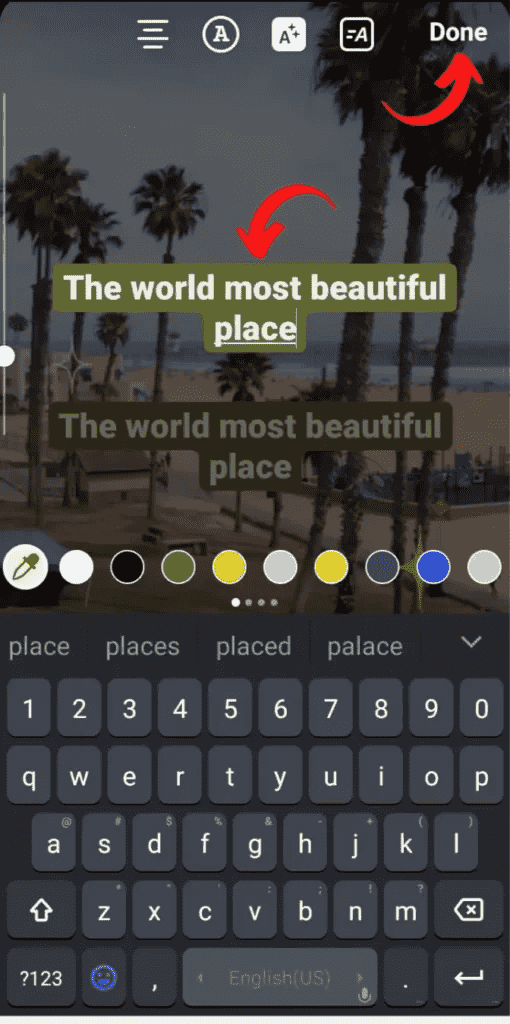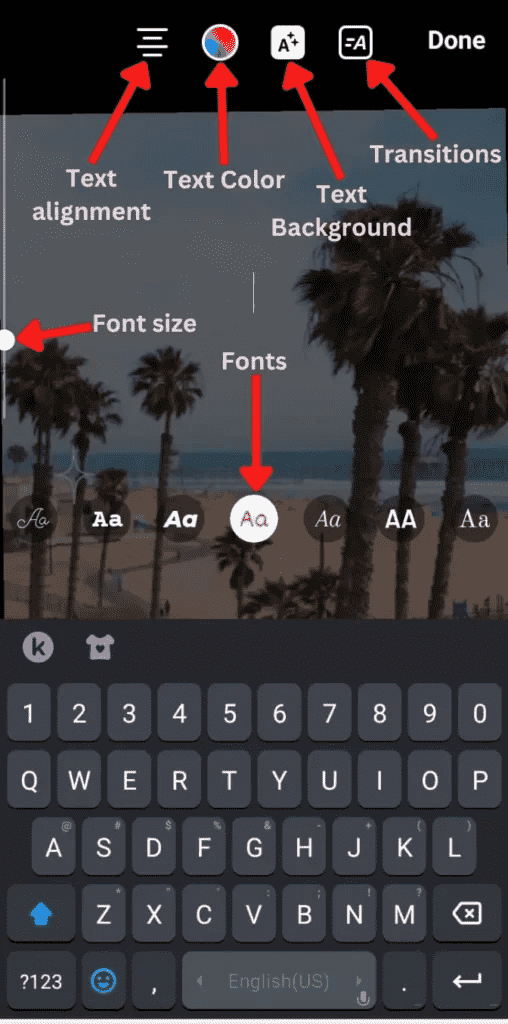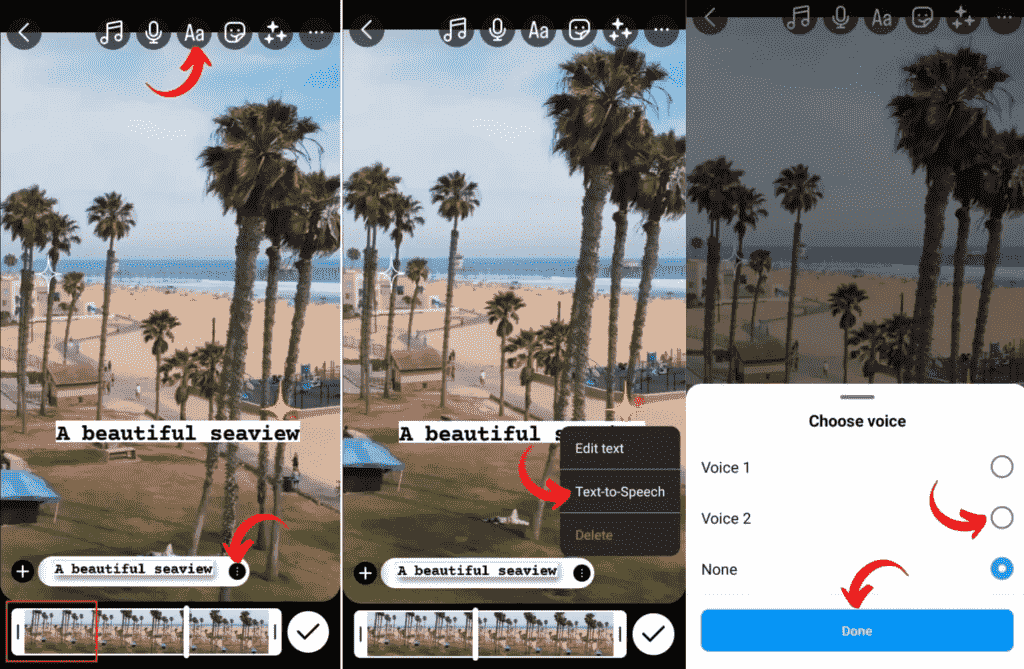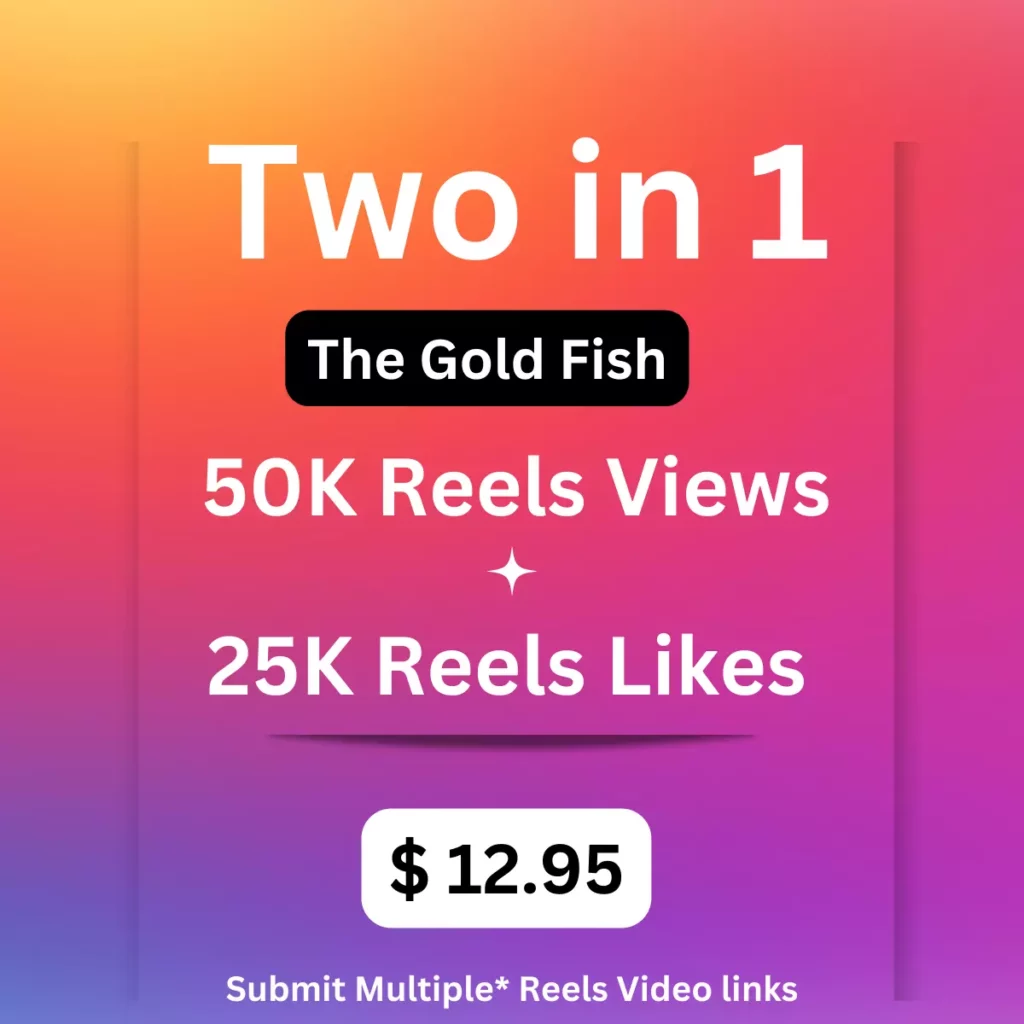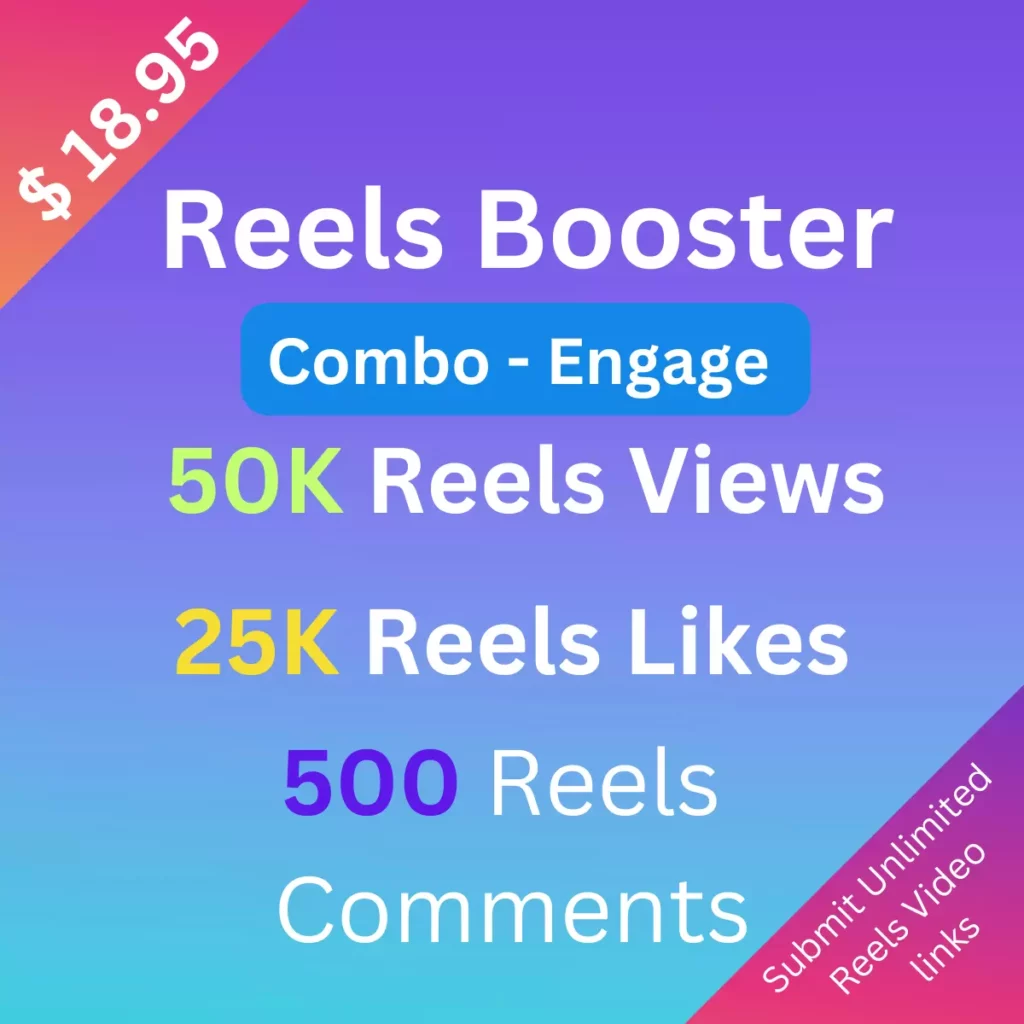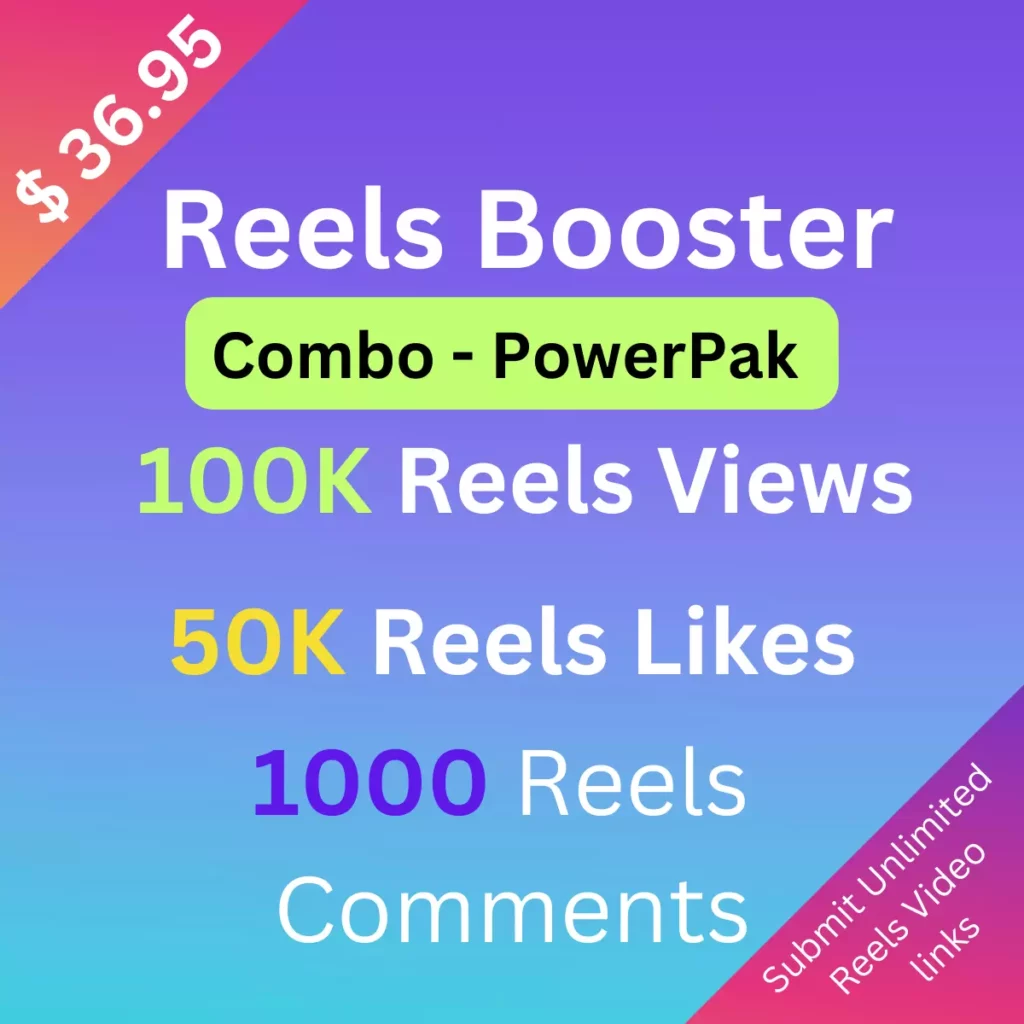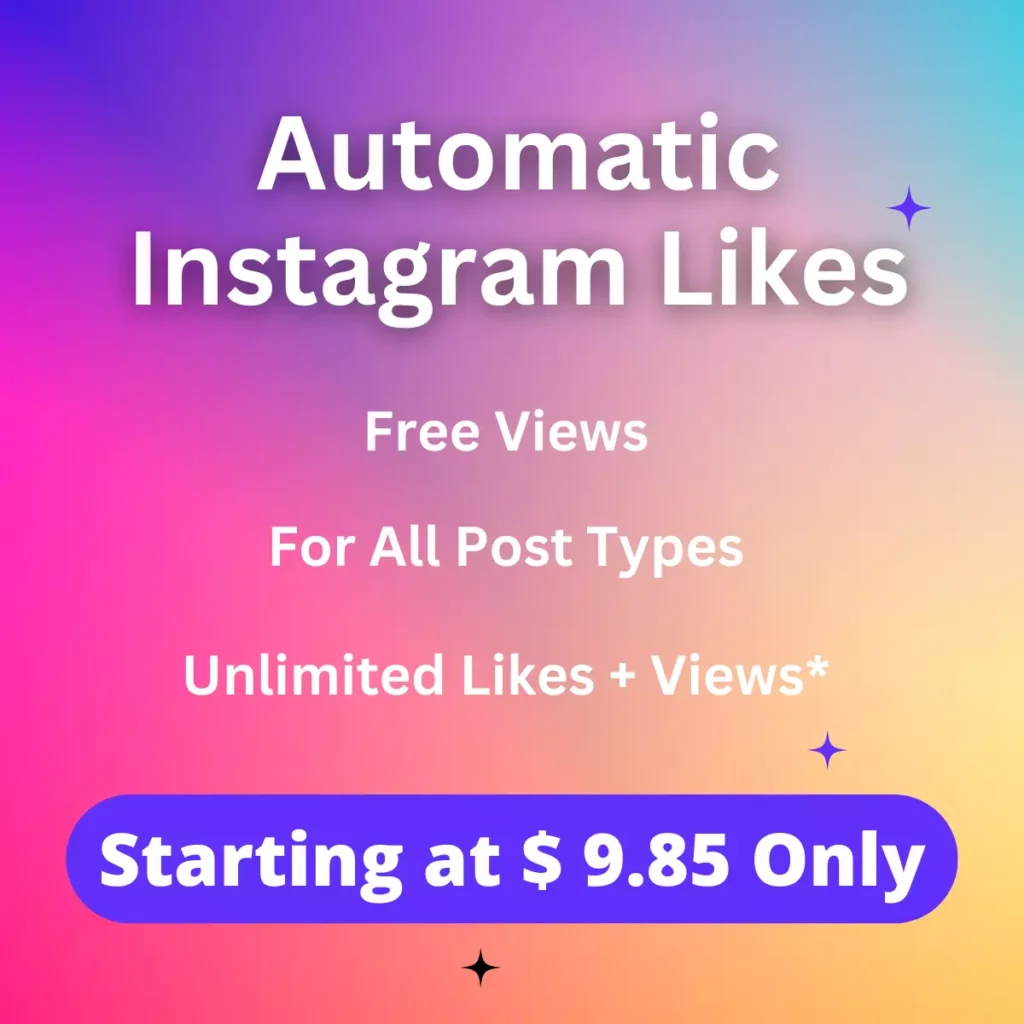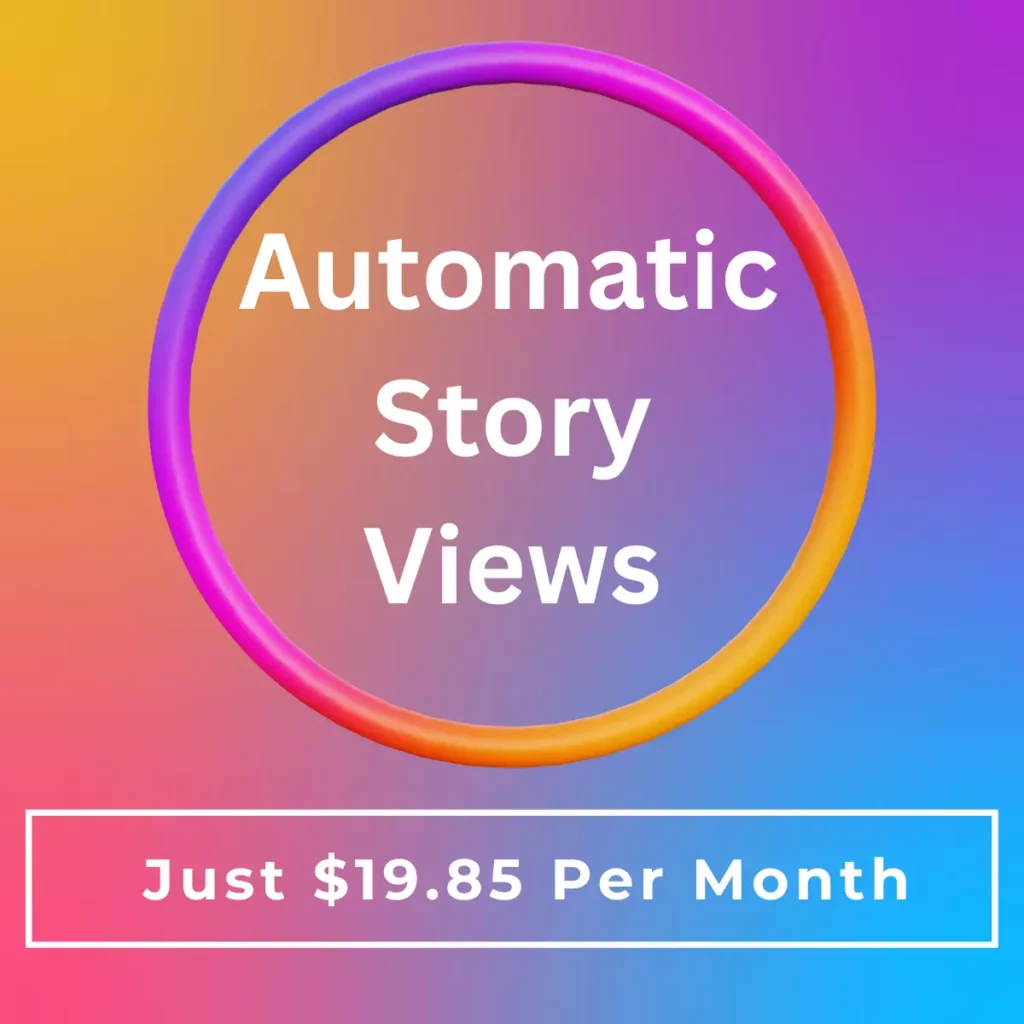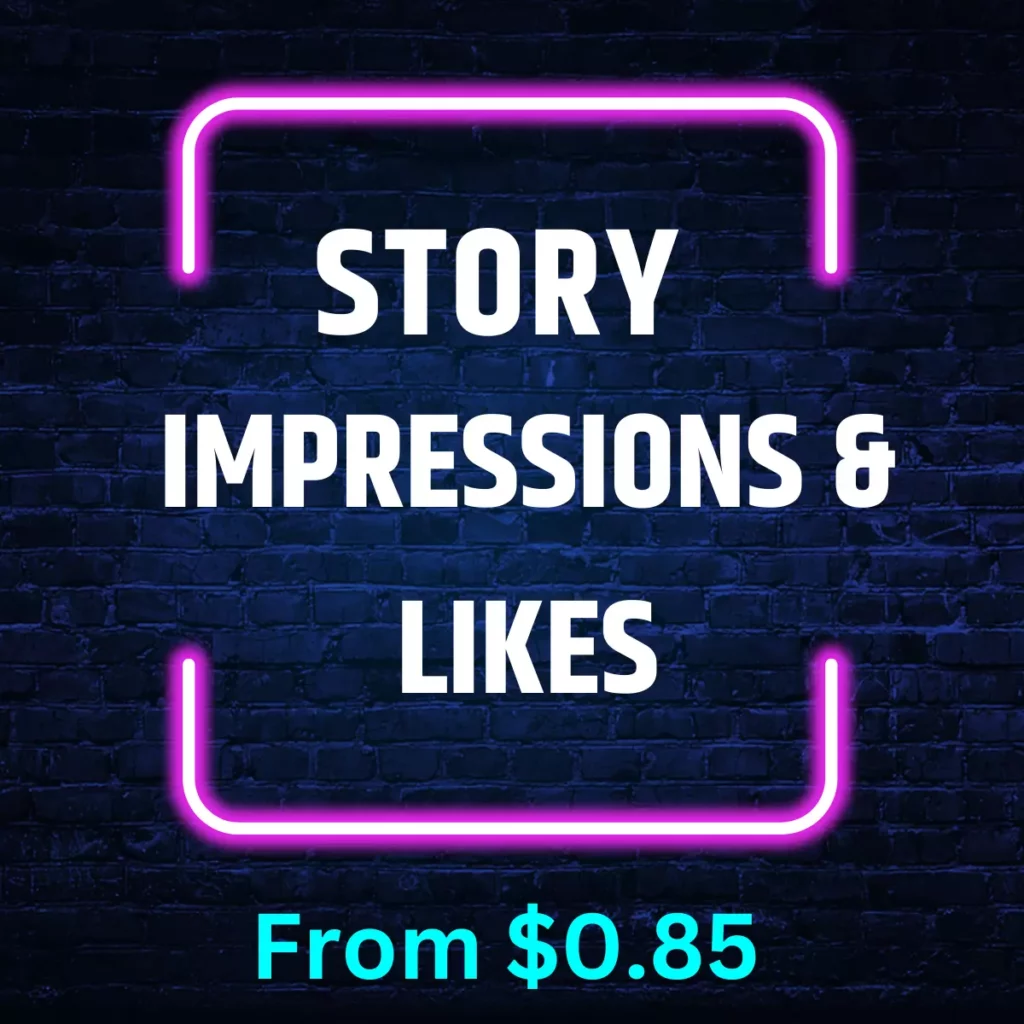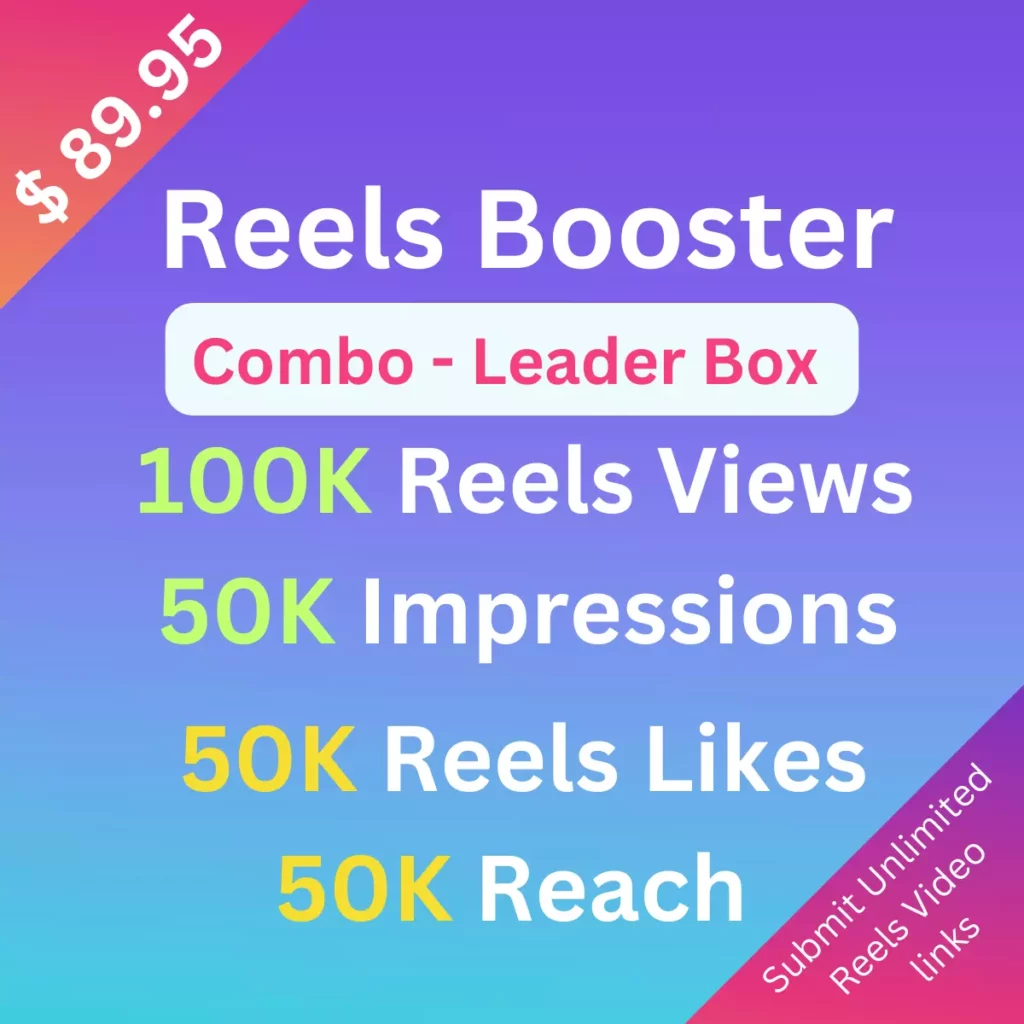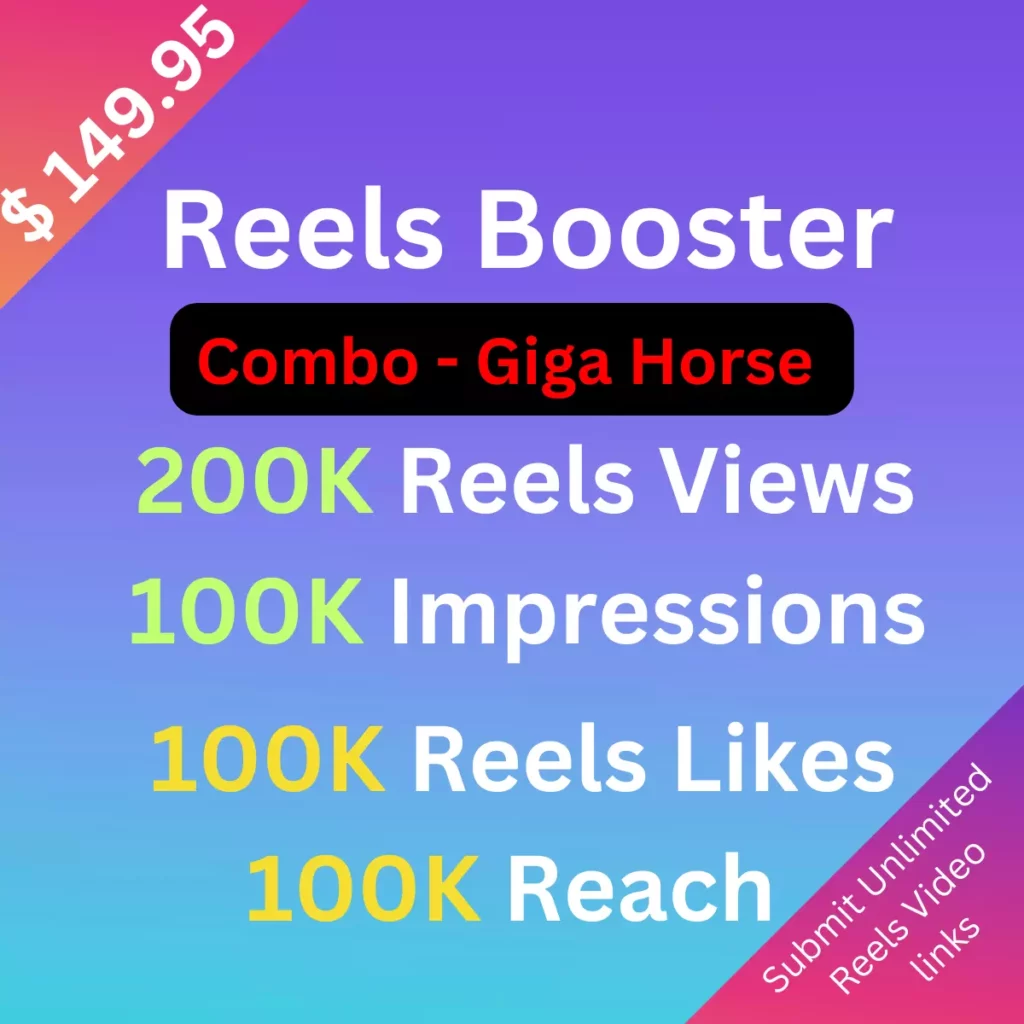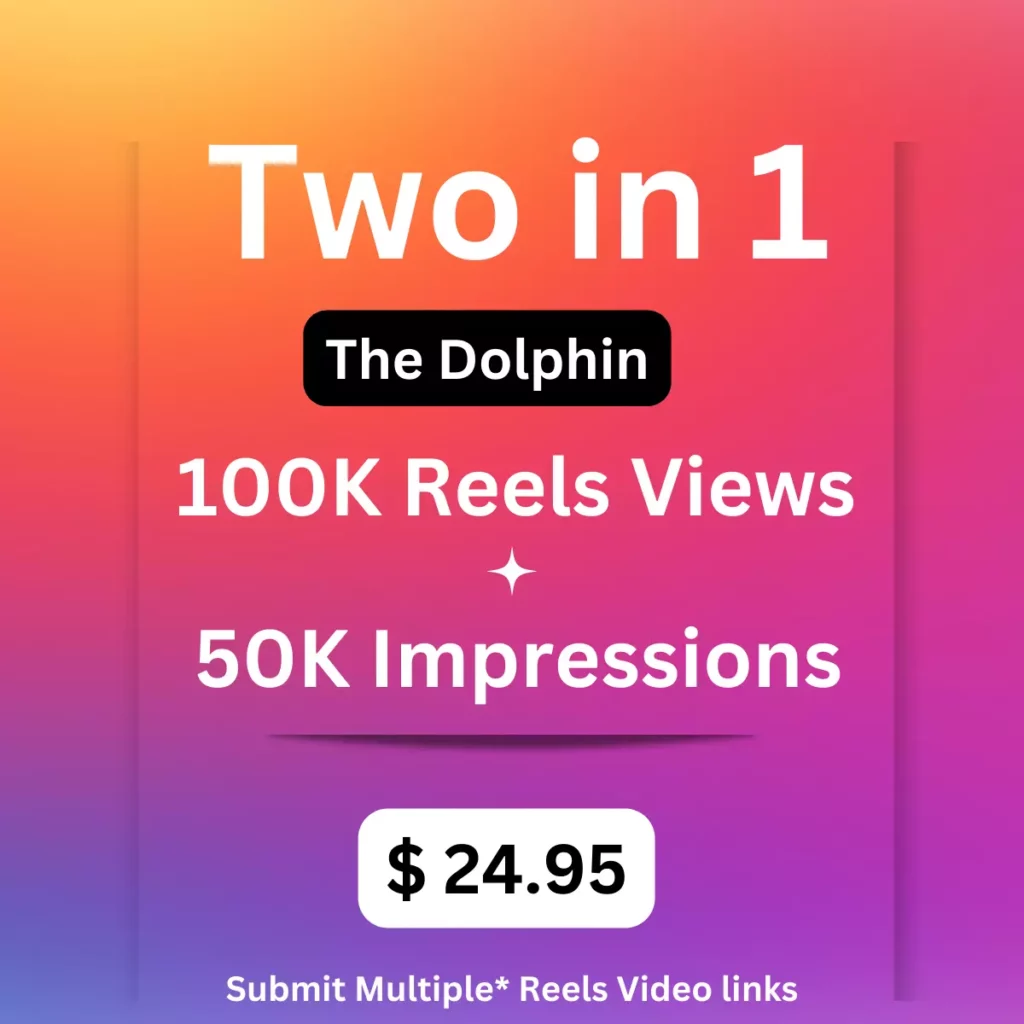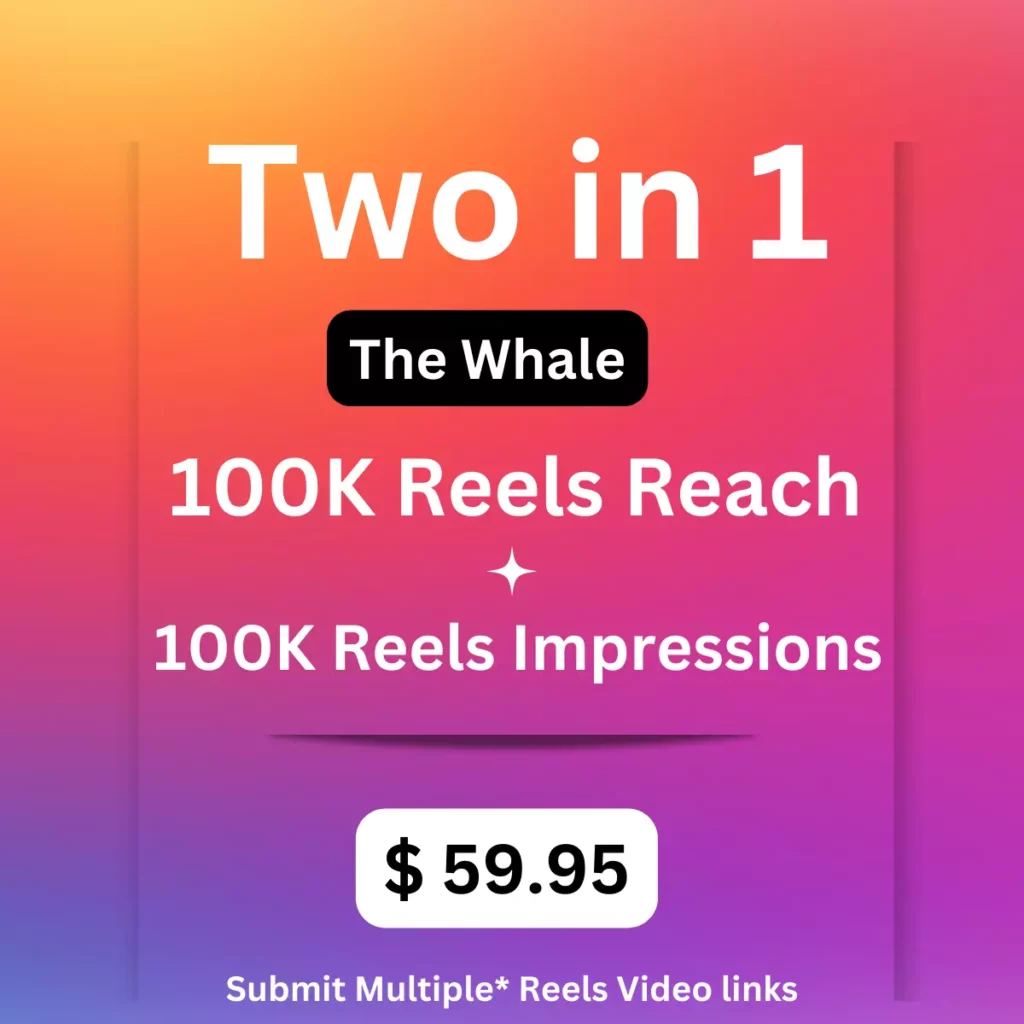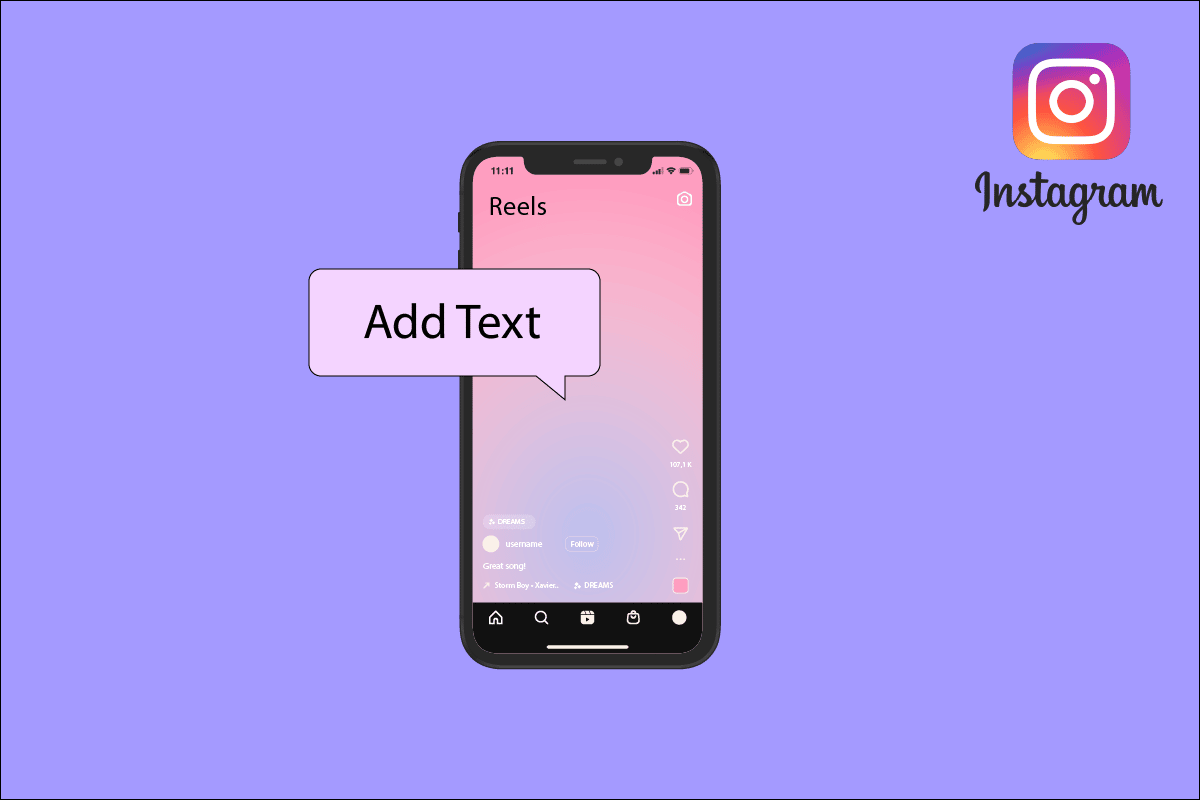
Instagram is one of the fastest-growing social media networks, with more than 2 billion users on this platform. According to the research, users spend more than an hour on IG reels daily, and it is easy to create and upload on Instagram. If you ask users what’s the most interesting thing they like on Instagram reels, they would tell the background, music, and text. You have seen videos with a text appearing, and you may wonder how the creators do in the reels. It is much easier to do it within the app or using third-party apps. In this article, you will discover all the possible ways to add text in Instagram reels to make your content more engaging and grow followers.
Why Adding Text To Reels On Instagram Is Important?
40% of the users on Instagram watch videos without sound. So you can add text on reels that help users to understand what’s going on in your video. Adding text to reels is like conversing with your audience and letting them know about the subject and people in the video. Depending on your device and goals, there are many ways to add text to reels. Using text on reels will be more engaging and accessible to your audience.
How To Add Text To Instagram Reels?
Before adding text to your reels, ensure that your video is ready to edit. Text and subtitles will enhance your videos and give valuable information to your audience. Follow the below steps to have text on reels:
- Open Instagram on your device and select the ‘+’ icon at the top left corner of the screen.
- Select “Reel” in the menu bar.
- Record a video or choose any video from your phone gallery by clicking the small square icon at the bottom left corner.
- Next, click Preview to start editing the video.
- Tap the Aa button at the top corner of your screen to add text. Then you will see a blinking line in the center of the screen where you begin to type the text.
- Once you complete the text, click Done.
- Then drag the text with your finger to adjust it. Use both fingers to change the size of it.
- Finally, you can post Reels on your feed.
Edit Text In Reels Tab
There are six different options to edit the text within the reels tab. To change any text style, tap the Aa icon at the top right corner of your screen. Once you finish the process, click the text icon to edit and choose any options at the top of your editing screen.
- Change the alignment of the text– You can align the text from the right, left, and center.
- Change the font and style– When you click the text, you will see various font styles at the bottom of your screen. You can choose any font style and preview to make them perfect for your reels.
- Change the text color- Click the color palette icon to select the perfect color for your text. You can also use the color picker to choose a color from your video to match your Instagram profile.
- Drag and resize the text- You can change the position of your text by using your fingers to pinch in and out to resize and rotate.
- Add background- Make sure to utilize every reel feature for your text. Now you can add different backgrounds to your text to add fun and personality to your reels.
- Animate text- Now, you can animate your text that can move across the screen. This is the best way to add more information to your reels to gain more audience engagement.
How To Add Disappearing Text To Reels?
You may think about how creators show different kinds of text at different times in their reels. It’s so easy to do; follow the below steps:
- After you create your reel, upload videos from the gallery and add text to it.
- Then click the text box at the top of the slider and set how long you want the text to appear on your reel.
- You can add multiple texts by clicking the plus button at the bottom of the slider.
- If you want to disappear the text in your reels, drag and crop the text until you know where it needs to end.
Hence, this can make your viewers read the text on reels while watching, and they can easily understand what you are saying.
How To Use Text To Speech On Reels
Instagram is constantly evolving and adding new features to create and share content. Text-to-speech is a new addition to Instagram reels that all users should be aware of. Users can have a voice in their text on reels. If you want to add text speaking on your reels, you can use this feature to make your content more engaging. Here are the steps to use text-to-speech on reels:
- Create a new reel or upload any existing video from your gallery and add text to it.
- Next, click on the text box where you want to add text to speech.
- Then, click three vertical dots and select Text-to-speech from the available options.
- Next, select the Voice from the two options- voice 1 and voice 2
- Finally, tap Done to post a reel in your feed automatically.
Add Subtitles And Captions On Reels
Adding captions and subtitles is a great way to make your reels more engaging. So, the text is an in-built feature on Instagram that can work better for your content. Here is the step-by-step guide to adding subtitles and captions on your reels:
1. Save Your Reel
First, you must be ready with your reel and the text. Then save your reel before publishing it on Instagram. To save your reel, click on Three horizontal lines and tap the Save option. It will automatically save within your app.
2.Upload Your Reel
Create an account in zubtitle, and you will see the My videos section in that app. Click on Add new video button on the right side to upload the reel.
3. Edit Captions
Once uploading your video, you can convert your audio reel into captions. Check your captions to ensure that everything is in proper order. You can modify the text and timing of the reel to show the captions in your reels.
4. Add Attractive Headline
An attractive headline can grab the user’s attention and get more views on your reel. Ensure that your headline uses target keywords and the content of your reel.
Use Third-Party Apps To Add Text On Reels
You can also take the help of third-party video editing apps to add effects, animations, texts, and so on. Use the VN video editor app to add texts to your reels. See the below steps to use VN editor app:
- First, Install the VN editor app on your device.
- Download your reel to your device gallery to edit it in the VN editor app.
- In the VN editor app, click on the + icon at the bottom of the screen. Then choose New Project and upload the reel video.
- After uploading, click the text layer and select the Text option. You choose any style from the available options.
- Now you will see the text layer added to your video. Tap the text, click the Edit button and start typing the text in the box.
- Use various options available within the app to change the font color, size, and style according to your need.
- Adjust the visibility of the text using the edges of the text layers. The left and right sides indicate the text’s start and end times. Drag your text layer to change the timing of the text appearing in the reel.
- You can also use pop-up text for your Instagram reels to make it more engaging for the audience.
Final Thoughts
Instagram offers unique features to edit reels within the app. Instagram reels are the best option to share information with the audience using eye-catchy-visuals and sounds. Moreover, some people don’t like to hear audio. So you need to add text in your reels to make it easily accessible for the audience. Use all the above possible ways to add text to your reels. Make sure to try out all ways and update your reel content consistently to see which type is getting more views and engagement.